NewsRoom 5 Cast Editor
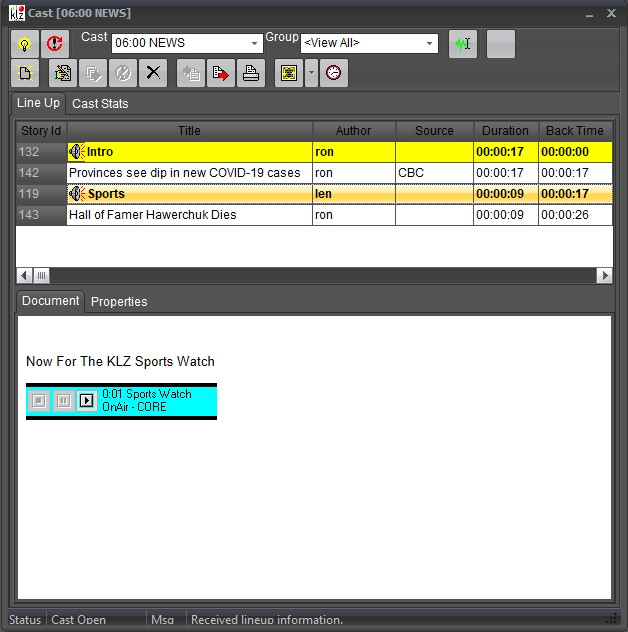
Segments are used to divide the lineup into related areas. These items are shown in a different color from normal items, and do not get displayed on the teleprompter screen. These items also display timing values for story content items appearing between this segment and the next lower segment cast Editor Tool.
Read Speed
NewsRoom's cast editor tool approximates the amount of time it takes to read stories based on the word count, and 'words per minute' setting for each cast. Users can also specify this setting themselves when editing individual stories if they use NewsRoom45
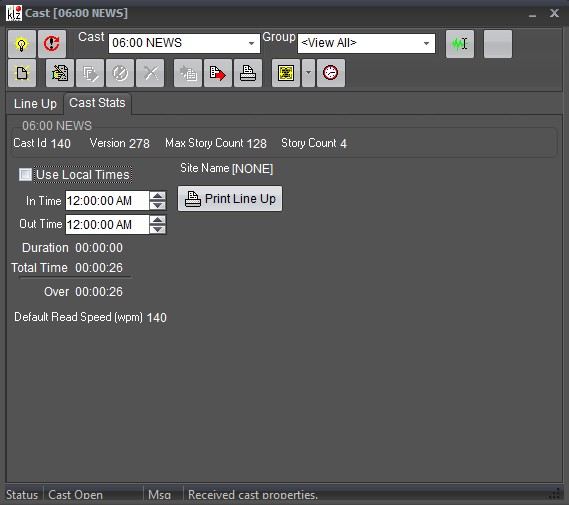
Keyboard Shortcuts:
Menus/General Control
Insert - Toggle menus on or off
Scroll Mode Control
Enter/Space - Toggle Scrolling start/stop
Show/Cast Control
Shift + Home - Top of currently loaded cast
Shift + End - Bottom of currently loaded cast
Story Control
Home - Previous story
End - Next story
Page Up - Previous screen of text
Page Down - Next screen of text
Text Line Control
While not scroll mode :
Up Arrow - Prior line of text
Down Arrow - Next line of text
While in scroll mode :
Up Arrow - Increase scrolling speed
Down Arrow - Decrease scrolling speed
Advanced features (not likely used in News) :
Up Arrow - Prior scan line of current line of text
Down Arrow - Next scan line of current line of text
Closed Captioning Control
F1 - Enable closed captions
F2 - Disable closed captions
F3 - Run closed captions
Contact This email address is being protected from spambots. You need JavaScript enabled to view it.if you have any issues or questions with the process above.

