Adding a new audio list
This document describes how to add an audio list to your NewsRoom 50 Server.
Run the NfsAdmin program located on your servers desktop.
Press the Storage button on the toolbar and choose "New AudioList" from the Menu.
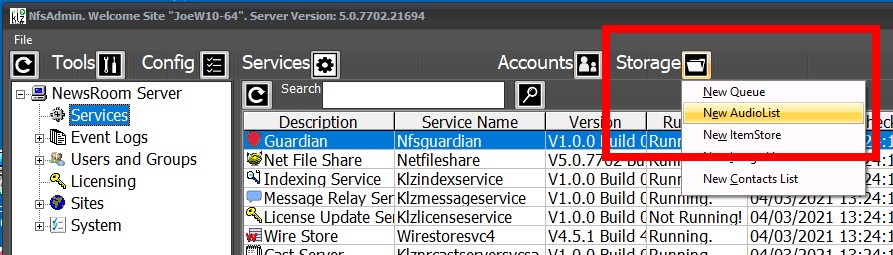
The Create AudioList Dialog allows you to configure you new audio list.
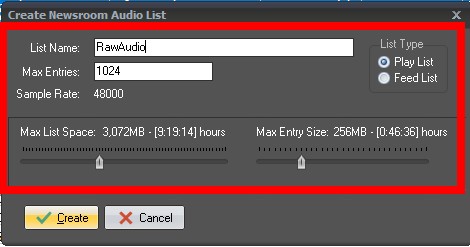
Field Definitions:
List Name: The name of you your new list as your users will see it.
List Type:
Playlists allow for users to Delete Audio Clips.
or
FeedLists are read only to users and auto-purge.
Max Entries: The maximum number of clips the list will hold
Max List Space: Is the maximum amount of disk space the list will use.
Max Entry Size: The maximum size of an audio clip in megabytes and hours
Create the List
Once you have created your list you can verify the process occurred correctly.
1. Navigate to the NewsRoom Install directory on the Server.
2. Check that the AudioList database file was created correctly.
\\ServerName\NewsRoom5\Audio\PlayNal\RawAudio.NAL
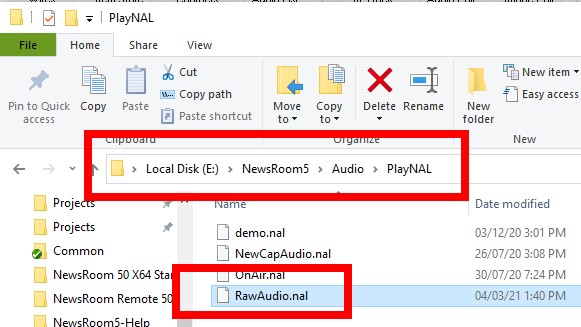
3. Validate that the data folder was created correctly
\\ServerName\NewsRoom5\Audio\PlayData\RawAudio\
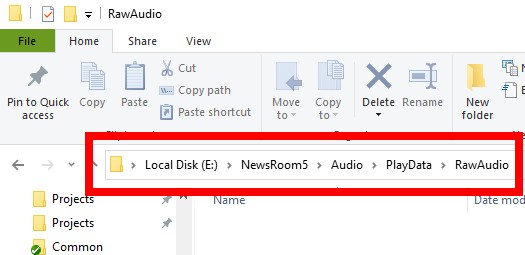
4. Verify that the NetFileShare alias was created Correctly.
Navigate to the "Alias Container" for your audio playlists in the NfsAdmin tool and verify the the *.Nal file entry exists.
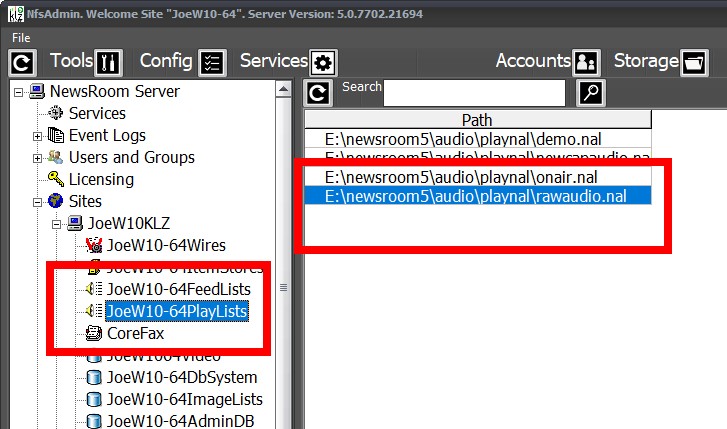
Perform a Service Load
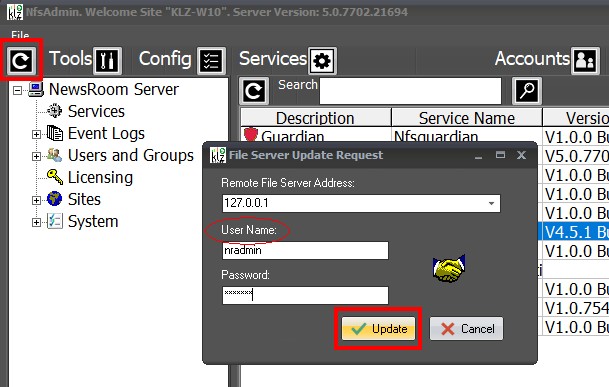
Your new audio list will now be available to your users. They will need to disconnect and reconnect any "MySites" session they have open.
Testing your New List
Testing is best performed using the NewsRoom Client itself.
Things to Test
Adding a clip to your new list
Testing playback
Test that you an 'edit a copy' of the clip.
Validate that you can Delete
Validate that you an Archive.

