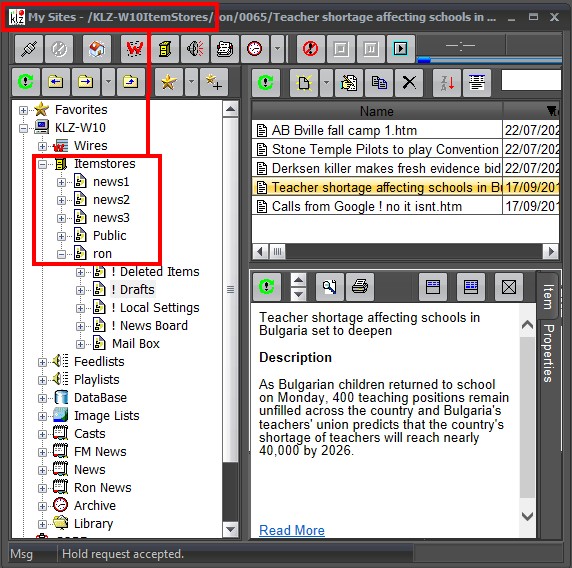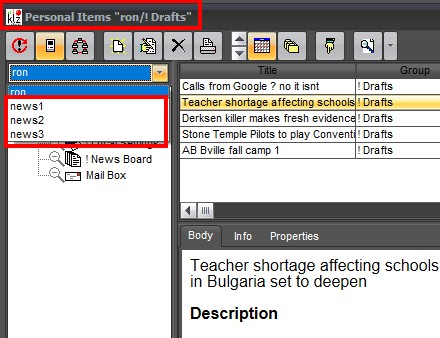Deleting An Item Store
To remove an existing Item Store from your NewsRoom 5 system, first open the NfsAdmin program. Expand "Sites" from the left hand tree and select your server. Clicking on the "ItemStores" will display all available item stores in the right hand preview panel as seen below. We will be removing the item store named "demo user".
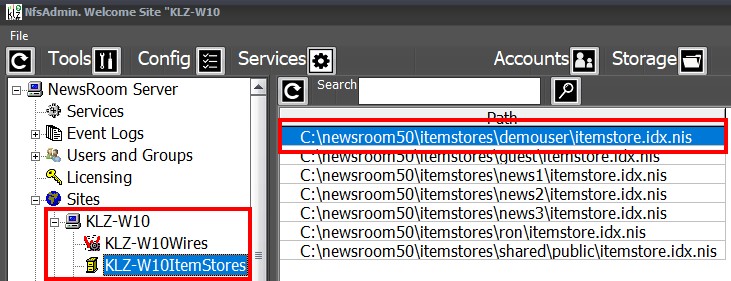
Clicking back on the server root will display all available aliases in the right hand preview panel. Right click on the "Itemstores" alias and choose "Edit Alias" to launch the alias config dialog.
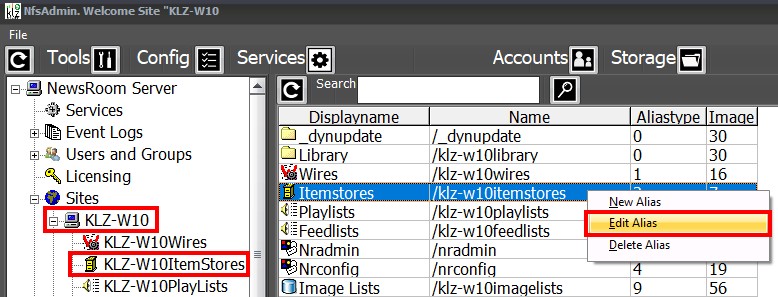
With the alias config dialog open, click the browse button (3 dots) to see all current item stores.
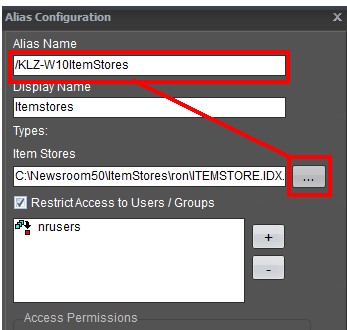
Click to highlight the "demo user" item store. Now click "Remove" and "Done" to delete the wire queue. Click Ok to the previous dialog to continue.
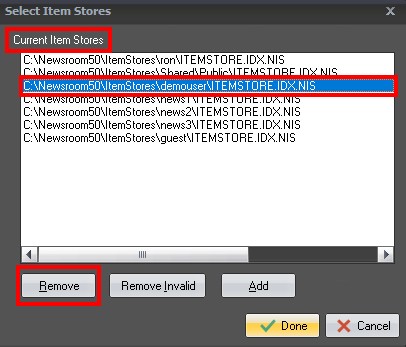
Finally, as with any and all changes, or edits to the system from the server-side (back-end) we will perform a "Service Load" to finalize the operation.
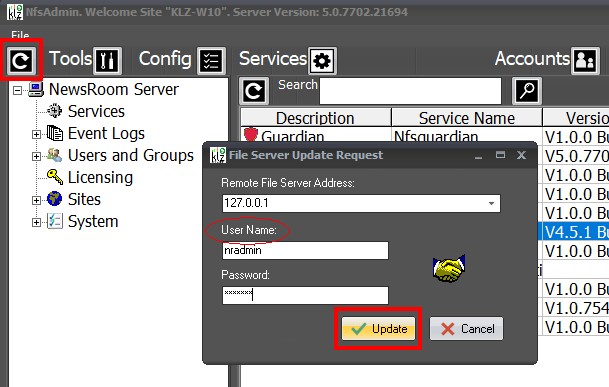
The service load is now done, and the server has updated the changes made to the NewsRoom 5 system.
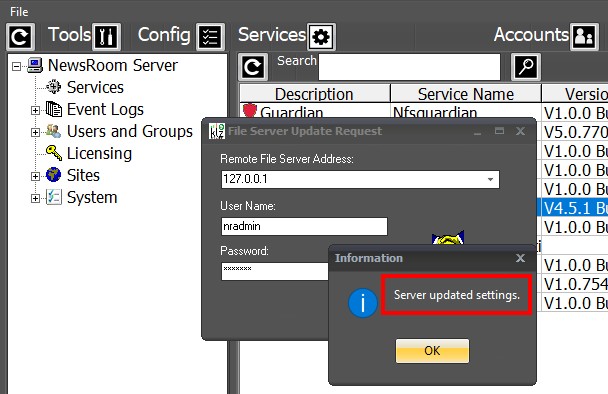
Log into the NewsRoom 5 client and launch the "My Sites" tool to see the changes in your item stores. You can also launch the legacy item stores to inspect as well. The deletion was successful and the "demo user" store is no longer in the system.