Installing the NewsRoom Server MSI
You will be presented with a standard installer 'start' screen, proceeding with the instructions, click 'Next' to continue to the next section.

figure 2-1
Installer start screen.
Some versions of the installer require us to customize the install location, or if you wish to alter the default installation path (usually at the root of the largest data volume on the server). Bear in mind, that "C:Program Files" is not writable in some recent versions of Windows. The standard installation path for NewsRoom systems is C:NewsRoom45 or D:NewsRoom45 depending on the location of you primary data partition. You must choose custom install in order to install to one of these standard locations.
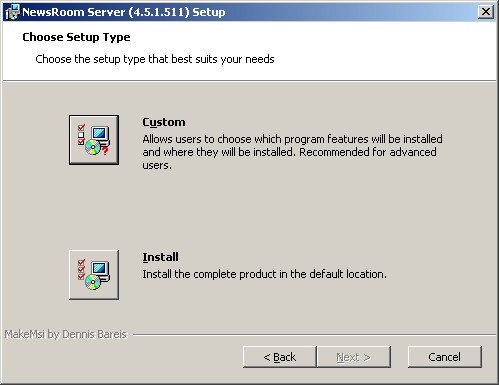
figure 2-2
Setup type screen. We may need to choose custom to verify the path is reasonable for NewsRoom's server to properly run.
If the path shown in the 'Customize' screen is other than the root of the largest data volume, create an appropriate installation location, as shown over the next few screens.
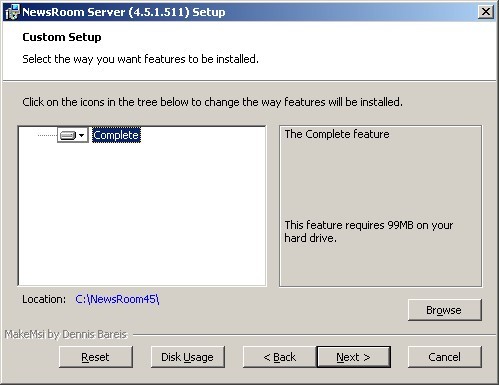
figure 2-3
Custom Setup path.
The installer will allow you to create a directory if required as shown below.

figure 2-4
Creating a path for NewsRoom to be installed to.

figure 2-5
Custom setup location chosen.
When you've finished creating the directory for NewsRoom to install to (if needed), then select 'install' to proceed.
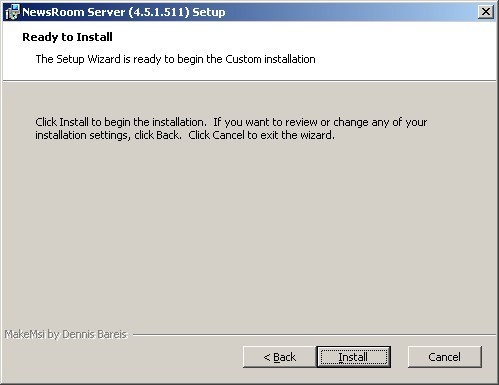
figure 2-6
Ready to install screen. Press 'Install' button and allow the install process to complete.
Following installation you should see the following screen. The NewsRoom server is installed on the system, and only needs to be configured in order to start using KLZ NewsRoom 4.5.

figure 1.2-8 Installation Complete.

