Installing Firebird SQL server
NewsRoom uses an Open-Source database engine called Firebird SQL. Firebird is packaged as an MSI installation package, and we use the default 'Super Server' installation (see http://www.firebirdsql.org for more information about their product versions).
To install firebird double click on the installation file "Firebird-2.0.4.13130_0_win32.exe". Once running, follow the steps, and comments on the screens following, rebooting if the installer wishes to do so at the end.
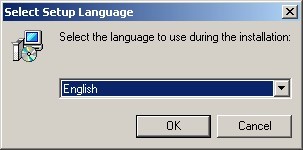
figure 1.1-1
Setup language selection. At this time, English is known to work.
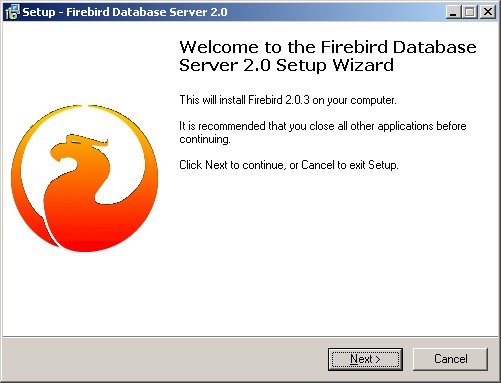
figure 1.1-2
Setup wizard start, click 'Next' to continue.
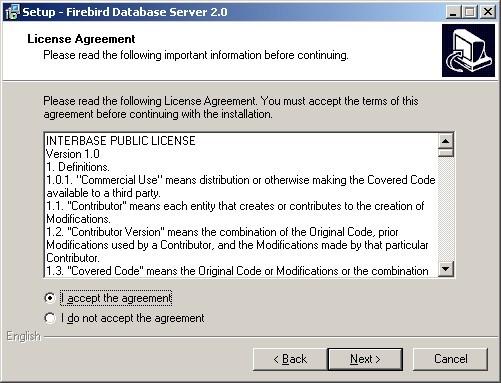
figure 1.1-3
Firebird license, click 'I accept the agreement' and 'Next' to continue.
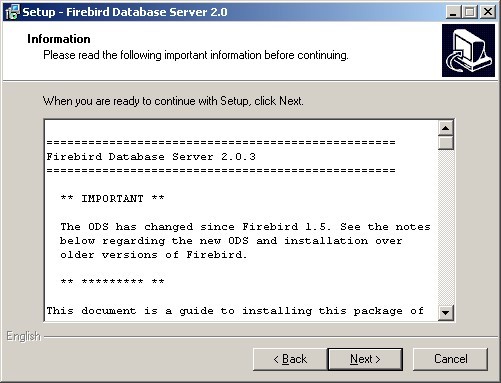
figure 1.1-4
Installation change notes. Click 'Next' to continue.
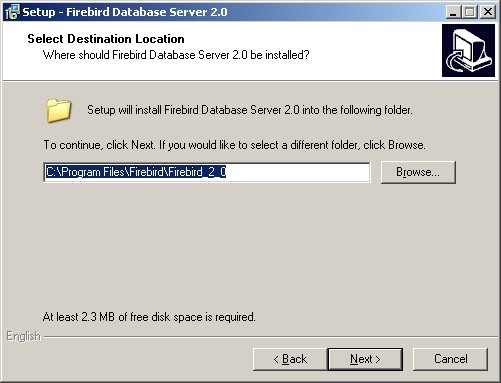
figure 1.1-5
Installation location. Accept the default, click 'Next' to continue.
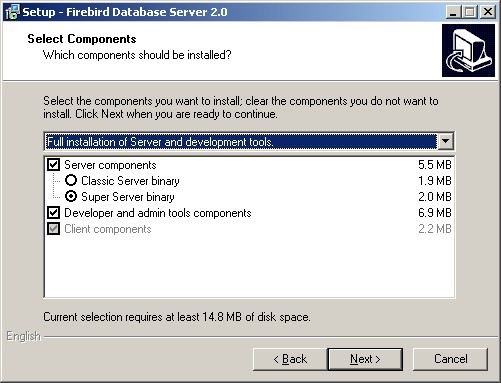
figure 1.1-6 Installation type. Choose 'Super Server Binary', and ensure 'Developer admin tools' is checked. Click 'Next' to continue.
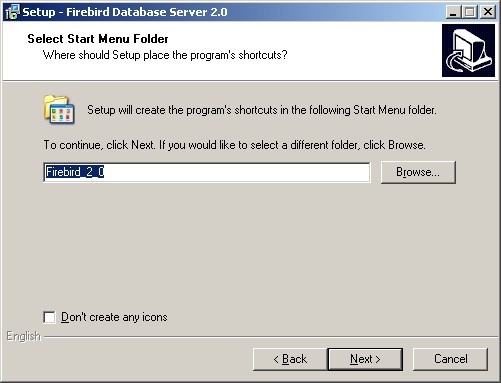
figure 1.1-7
Start Menu folder. Click 'Next' to continue.
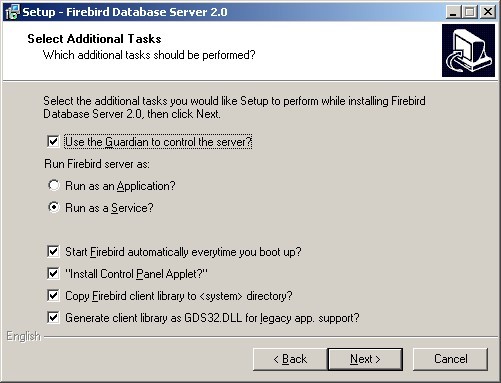
figure 1.1-8
Additional Tasks. All items seen here should be checked. Usually this only means checking 'copy firebird client library to (system) directory'.
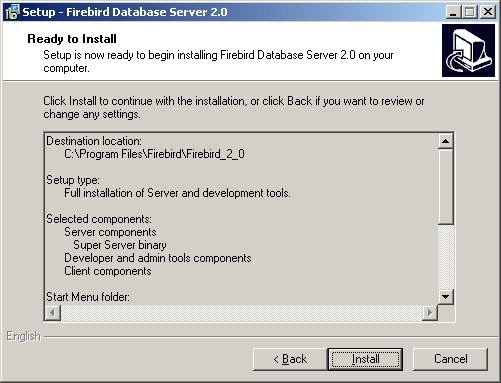
figure 1.1-9
Ready to Install. Click 'Install' to continue.
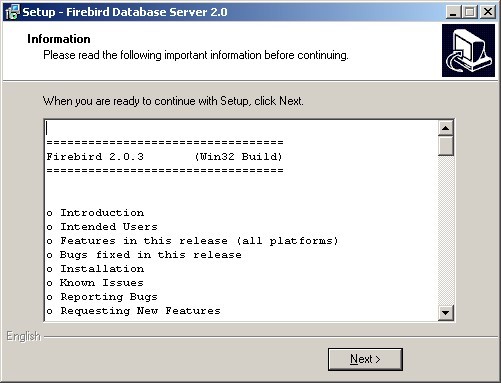
figure 1.1-10
Installation notes. Click 'Next' to continue.
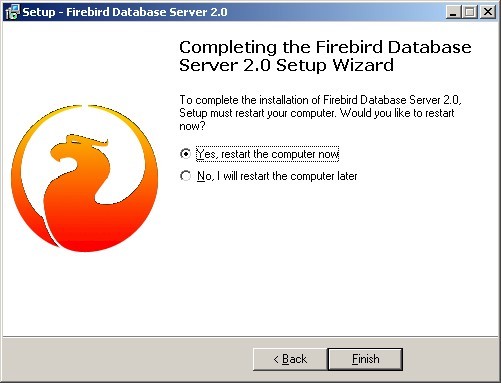
figure 1.1-11
Installation Complete. If prompted, reboot the server now. Click 'Finish' to complete the database installation

