Executing MSI From Command Prompt when the MSI fails to install
On a new Windows 7 Vista or 2008 Server an MSI may fail to install with the error below Doubleclicking on the msi file in windows explorer will start the process but end abruptly with this nasty error
This error is due to the elevated security rights in these newer operating systems
message Installation ended prematurely because of an error
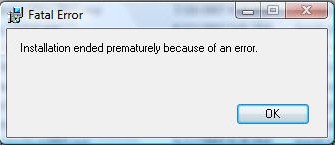
However if you ran the same msi from the administrative command prompt the MSI will install successfully
Right click on the Command Prompt Shortcut select Run as Administrator
In the Command prompt navigate to the folder where the MSI you want to install resides DAudioFile Server
Type the exact name of the MSI surrounded by quotation marks
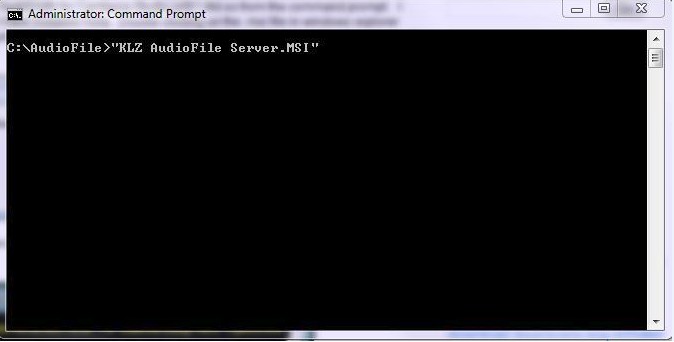
Press Enter to execute the MSI Because the Command Prompt runs as Administrator the MSI will run and install properly

