[Requires Text Converstion]
Installing KLZ AudioFile Access Server
For Technical assistance please contact us by email at This email address is being protected from spambots. You need JavaScript enabled to view it. or call us at 800-334-9640 (US and Canada) or 204-334-9640 (international)
Once you have downloaded the KlzAFAccessServerX64-Demo.msi, you can install the package.
From Windows explorer, right click on the file and click 'Install'
Selecting and Install Location
The Default Location is:
C:Program Files (x86)KLZ Innovations LtdKLZAudiofileSVR64-Demo
For This Installation we will Install into a custom Folder
C:AfAccessServer
At the completion of the installation the ConfigAFAccessDemo.exe program will launch to continue setup
Configure AF Access Server Demo
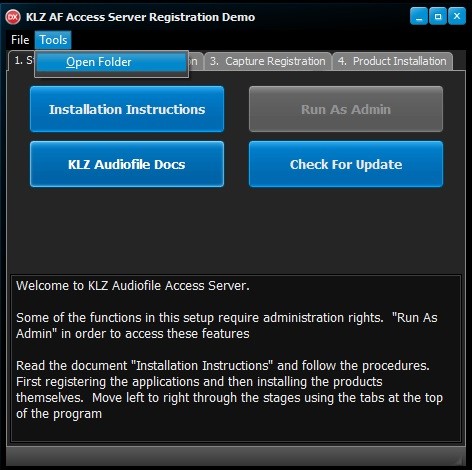
The KlzAFAccessServerX64-Demo.msi is a container installation which contains three files.
From the Tools menu select 'Open Folder' to see the files contained in the installation.
- ConfigAFAccessDemo.exe
This is the program which manages your installation, licensing, and program updates.
- SetupAudioFileAccessServer64.exe
This is the installation package for the server components of the system
- SetupKlzLogIngestServer64.exe
This is the installation package for the Log capture service and configuration.
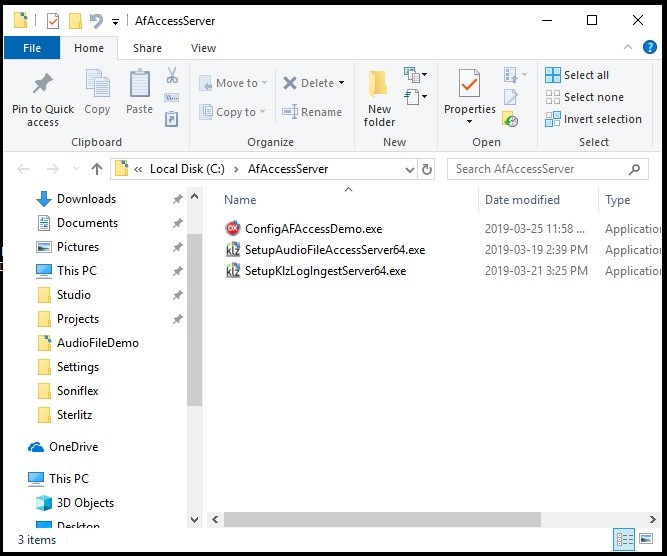
The ConfigAFAccessDemo.exe contains four tabs. Installation is generally performed moving through the page tabs from left to right. Most of the functions related to program licensing require that the program be run as administrator. There is a button on the 'Start Here' tab which will allow you to elevate the program to have administrative rights.
Licensing KLZ AudioFile Access Server
Page tabs 2 and 3 provide the functions required for acquiring a license.
The package offers three licensing methods.
- Manual Licensing
For computers behind a firewall and without access to the internet you must use 'Manual' license installation. This is a two part process. You must first generate a 'Manual License Request' which creates a file which you must email to us. We will generate a license file and send it back to you. You must then perform a 'Manual License Install' to install your license.
- Entering an activation code
For customers who have purchased or subscribed to the product we will send you an activation code. This method requires that your computer have access to the internet.
- Demo Licensing
Demo licensing provides for a 30 license to be acquired automatically over the internet. This is the easiest way to get the system running on a new installation.
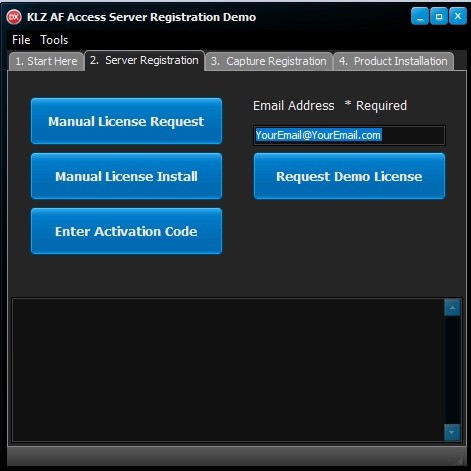
Licensing KLZ AudioFile Access Capture
The process of acquiring a license for the capture service is identical to that of the server.
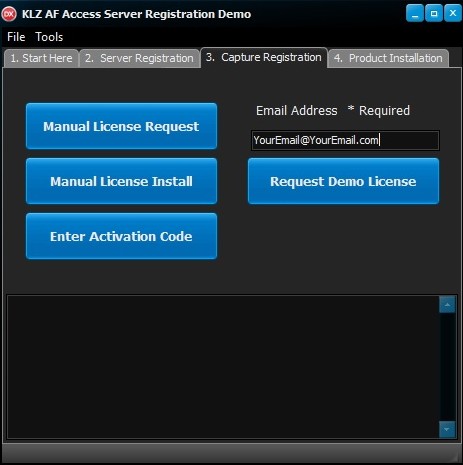
Installing the KLZ AudioFile Access Programs
Page tab four provides the functions required to install the actual services and applications now that you have obtained your licenses.
In order top to bottom you will perform the following steps
1. Install the KLZ AudioFile Access Server
2. Start the service
3. Configure the Service
4. Test the web client interface
5. Install the the Log Capture service
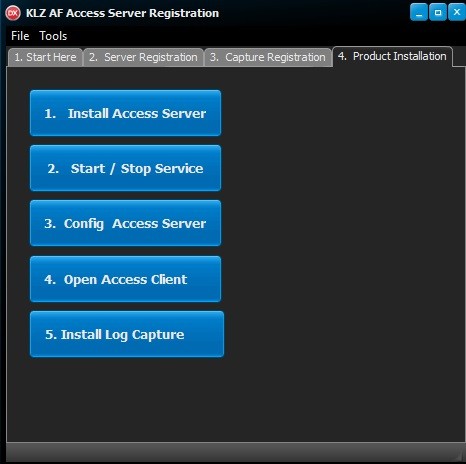
In the next sections you will be referring to additional documents linked to Google Docs.
Step 1. Installing The KLZ Audiofile Access Server.
Installing KLZ AudioFile Access Server
Step 2. You must start the service before continuing to configuration
Step 3. 'Configuring Access Server'
Step 3 will launch your default web browser and navigate to the address '127.0.0.1:5502/config' . If you chose a different port you must change the address in your browser to use the customer port you chose previously. The administrator username is 'admin' and default password is 'password'
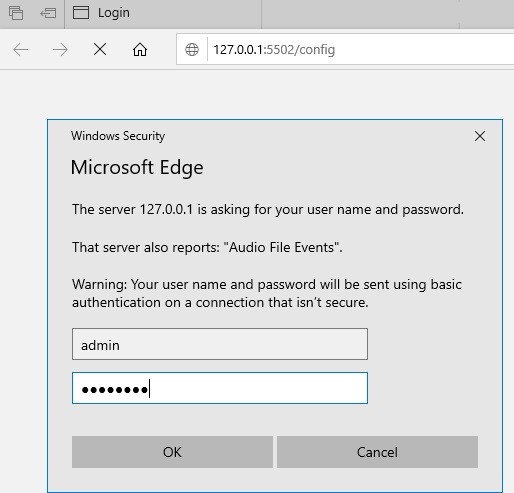
Adding adding an AudioFile Server by selecting the 'Add' button in the web application. Use the credentials from your KLZ Audiofile Server to configure it for use with KLZ AF Access Server
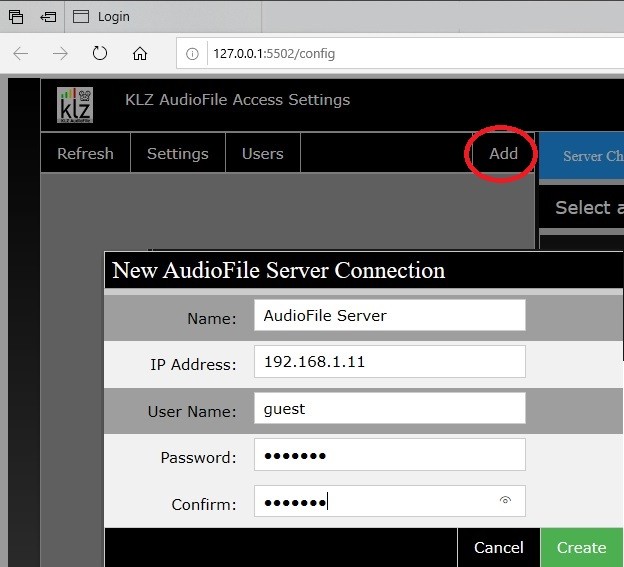
The settings Dialog allows for fine tuning of the server's operation
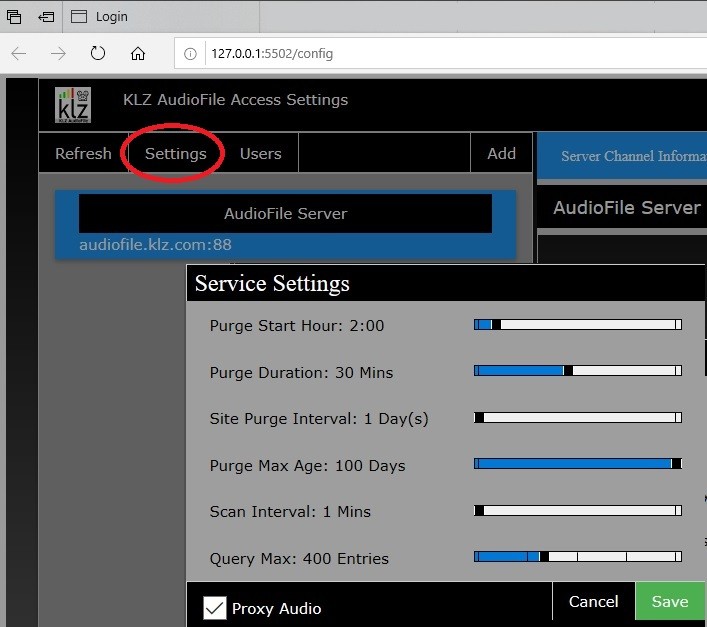
Finally Configuring user passwords to update credentials. There are three passwords of note. Admin, Post, and Guest. End users will use 'Guest' and the Log Capture service will use the 'post' password.
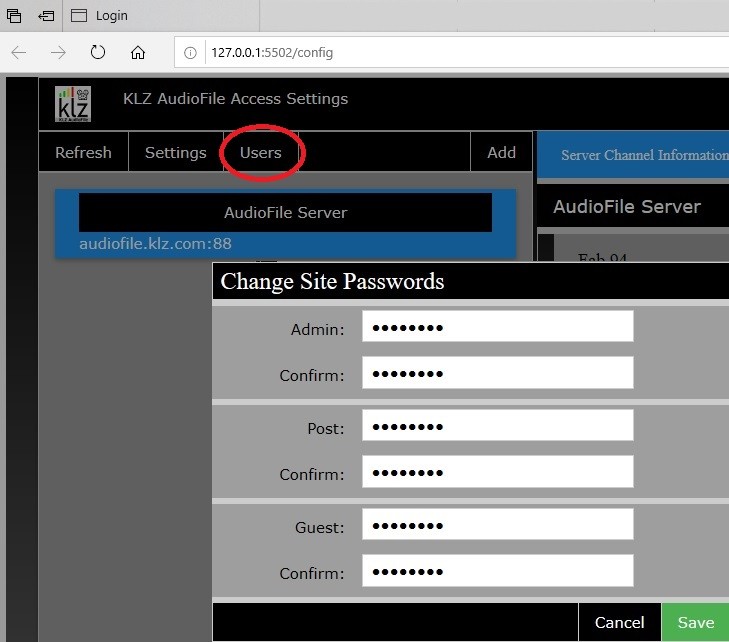
Now That you have Access Server configured you can run the web based player to view your channels. Initially only skim markers will be available until you configure the Log Capture Service.
Step 4. Launch the Web Player
The settings Dialog allows for fine tuning of the server's operation
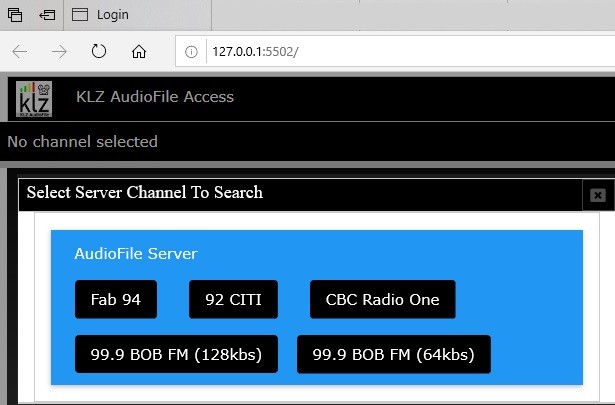
The settings Dialog allows for fine tuning of the server's operation
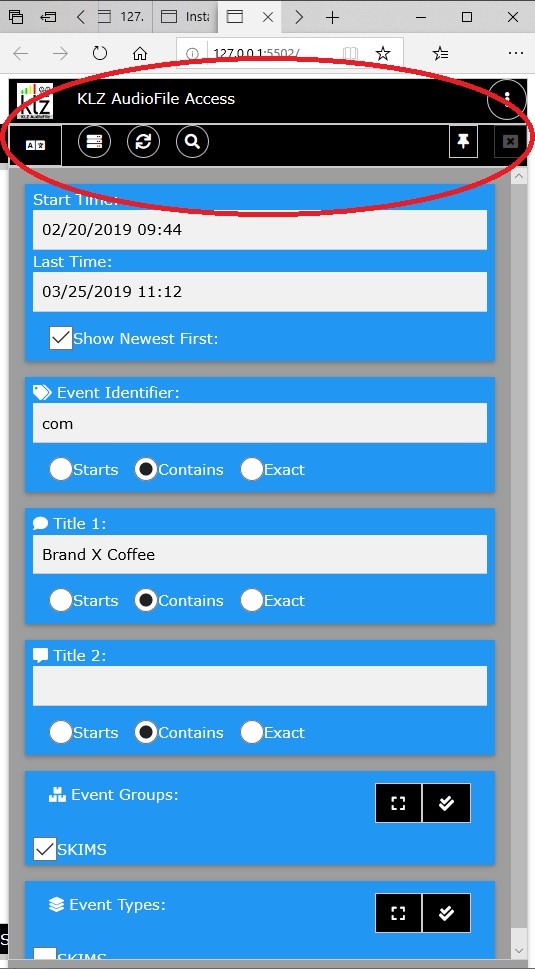
The settings Dialog allows for fine tuning of the server's operation
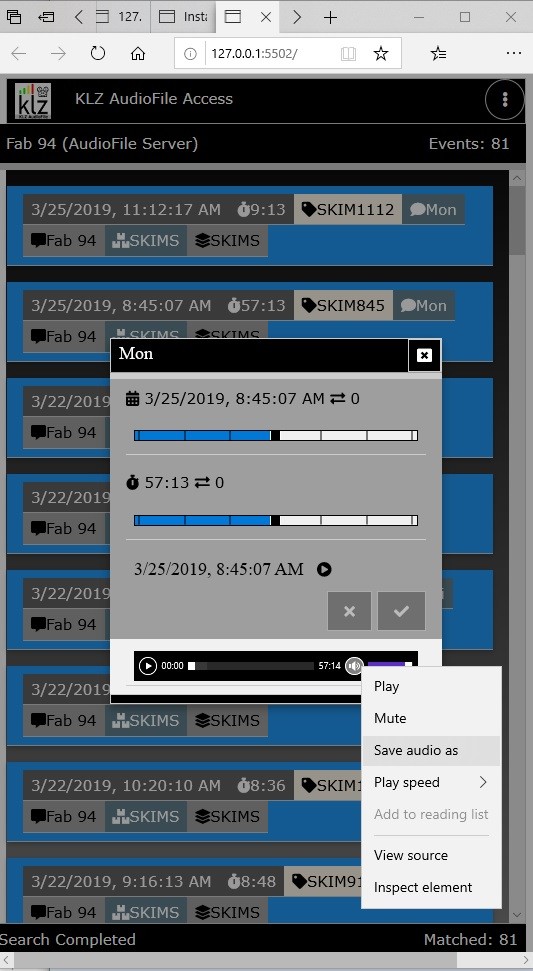
Step 5. Install and Configure Log Capture. See the document below for details on on Log Capture Configuration ( Google Docs )
AF Access server - Log Capture Service
* If your system requires the "Log Capture" is installed on a separate computer contact us for additional instructions.

