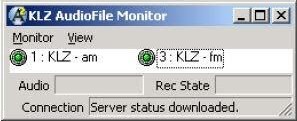You can easily install the Monitor program on any local or remote machine.
Copy the "Monitor Files" package to a folder named 'KLZAudioFileMonitor" on any machine with Lan, Wan, or internet access to the logging machine.
To connect to the Logger, Open the player program and select the 'Connect' button to open the connection dialog. Enter the IP address of the logging machine, your name, and user password.
Monitoring Audio
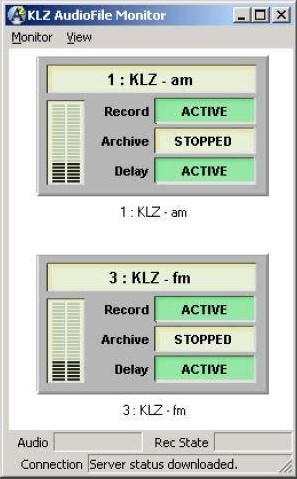
KLZ AudioFile includes a system status monitor that can be run on computers with a connection to the AudioFile Server. The status monitor program is designed to provide up-to-date visual status of each connected audio source and the precise time delays set on each channel.
The state of all channels can be visual at all times and displayed in any of three view modes displayed in order:
- Small View- Allowing the monitor program to run in a smaller window
- Icon View - Users can view at a glance what is happening with all aspects of each record channel
- Report View - a detailed view where the source icons are displayed with text based information about the audio channel (see below)
Visual indicators depict the state of each channel for Record, Archive and Delay. Functions may have the following states:
- Stopped - The default state for an unused feature
- Active - The feature is working and a source available
- No Audio - The source has stopped streaming audio.
- Waiting - The system is waiting for a process to complete
- Error - A non-specific error has occurred which is not covered by the standard icons.
Green indicators mean everything is OK. A channel indicator will turn RED if a software fault is detected including 'silence' on the input of a channel.