NewsRoom 5 Imap Capture
NewsRoom 5 Imap Capture is a Windows service which captures email from an Imap server and stores it in NewsRoom 5. The program will also import audio and images attached to the email. The audio attachments are stored in an "Audio List" and the images are store in an "Image List". The imported attachements are then linked into the posted text of the email.
1. Launch the Nfs Admin Program
The Imap capture service is configured in the NFSAdmin program on your servers desktop. In the list area of the program, right click on the "Imap Capture Service" item to view its context menu.
You have the following menu options:
Start Service - This starts the service.
Stop Service - This stops the service.
Uninstall Service - This uninstalls the service ( the service must be stopped before uninstalling it )
Install Service - This Installs the Service.
Configure Service - Configure the service options.
Mail Folders - Configure capture folders.
* Verify the service has been installed by observing its "Run State" in the program List area.
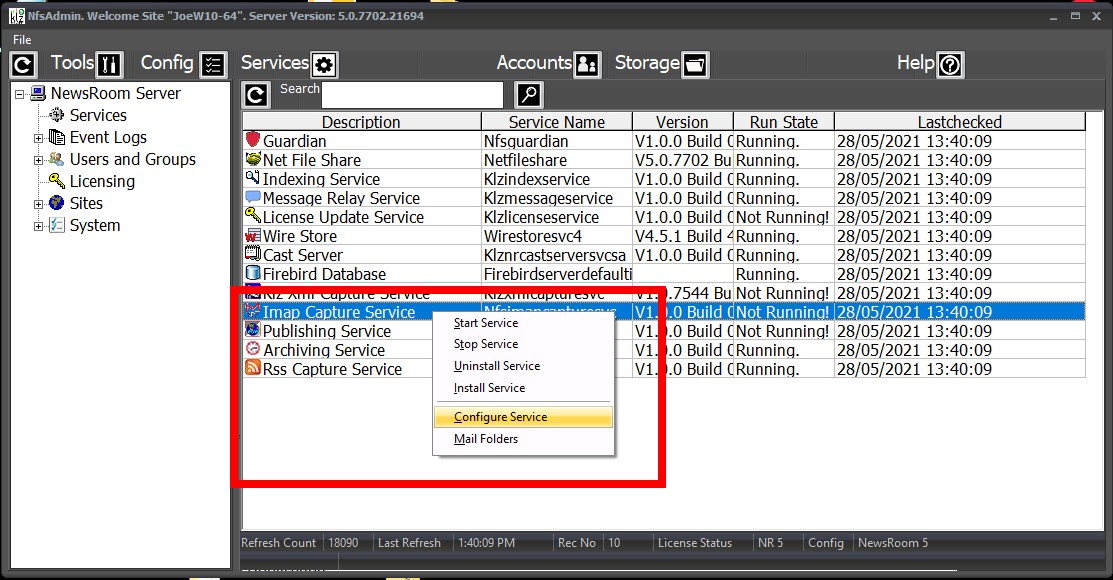
(NewsRoom 5 Server - NfsAdmin Program - Imap Context Menu)
2. Configuring the Service
Options:
Auto Start - Auto Start Capture when program runs. *
Nfs User - The NewsRoom 5 Server account this server will use to connect.
Nfs Password - The Password.
Nfs Address - The Server Address.
Wire Store Alias - The Default Wire Queue to post incoming messages. **
Default Audio List - The Default Audio List for incoming audio attachments. **
Default Image List - The Default Image List for ALL incoming image attachments.
Exclude - File attachment types which should not be downloaded from the Imap Server.
* Does not apply
** Only applies if not configured directly on individual mail folders. ( See Mail Folders Config)
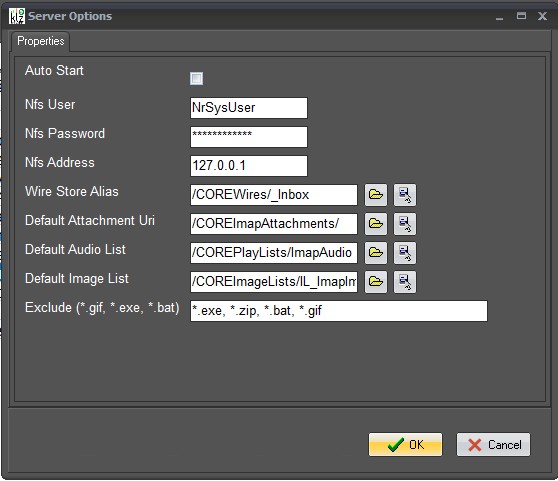
(Imap Capture Service Configuration)
3. Manaage Imap Folders
The "Mail Folders" menu brings up the "Imap Folders" Dialog. This dialog allows you to manage a list of imap folders for capture.
The toolbar in the window has five button actions.
New - Add a new Imap capture folder.
Edit - Edit an existing Imap capture folder.
Delete - Delete an Imap capture folder entry.
Move Up - Move higher in the capture folder order.
Move Down - Move lower in the capture folder order.
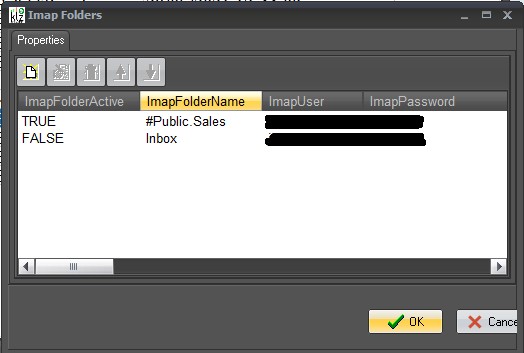
(Imap Mail Folders Management)
4. Add or Edit Imap Capture Folder
Active - Set this option to "Checked" if you wish to capture this folder. Uncheck to disable.
Imap Folder Name - This is the name of the Imap folder on your mail server.
Imap User - The Imap server user account.
Imap Password - The Imap server user password
Imap Server - The name or ipaddress of the Imap server.
Imap Port - The Imap server port you are connecting on.
Timeout - The network connect / retry timeout value ( in seconds ).
Use Sasl - Use SASL security ( this needs to be configured on you imap server as well ).
Use TLS - Use TLS security ( this needs to be configured on you imap server as well ).
File Attachements - Set this option "Checked" if you wish to download file attachments.
News Category - The NewsRoom Category Code used for items from this folder.
NewsRoom Folder - The wire queue used to storing items from this Imap folder.
Audio Folder - The Audio list folder used for storing audio from this Imap folder.
Delete after posting - This option will delete the source email from the Imap Server after it has been posted to NewsRoom. ( This is a destructive action and should be tested with your Imap server before using "
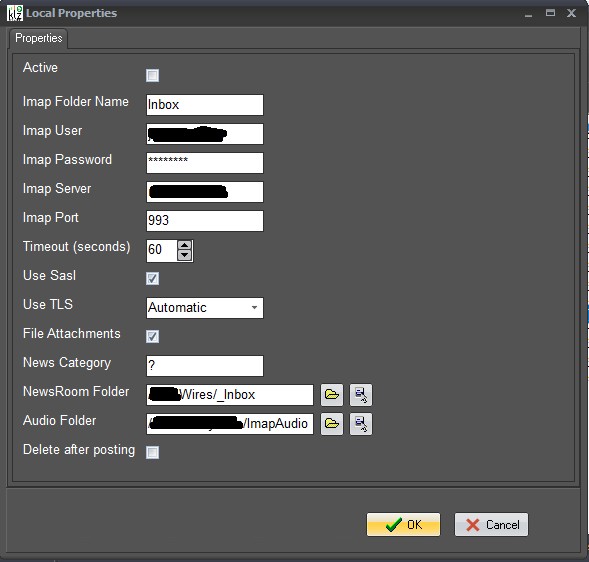
(NewsRoom 5 Imap capture folder Configuration)
5. View the Imap Capture Log.
The Imap Capture service log provides some details about the log capture status. It may be useful for trouble shooting.
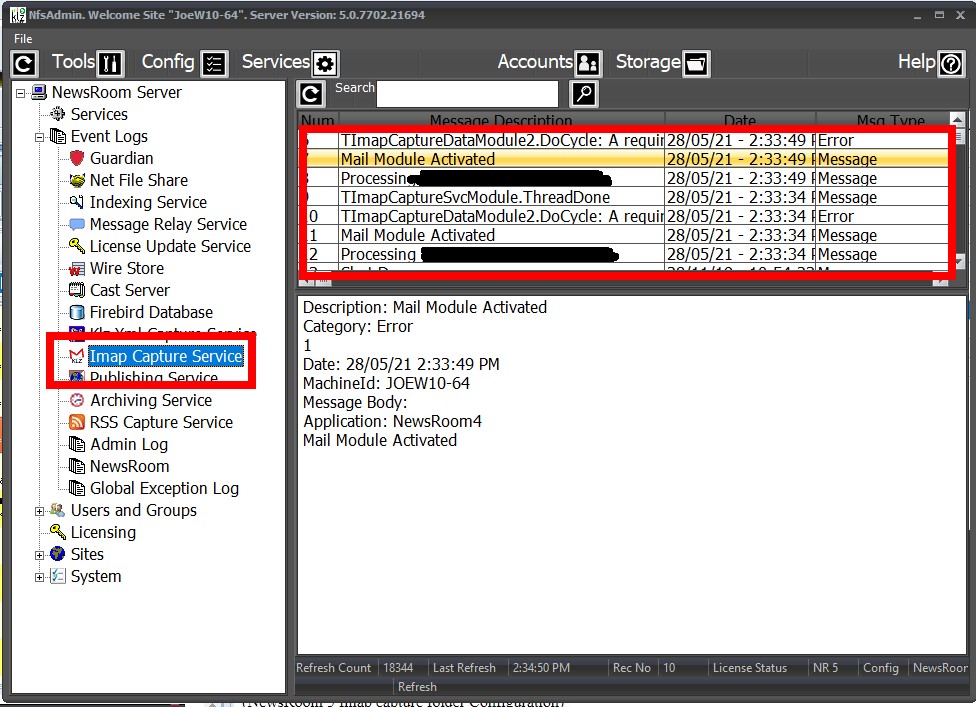
(NewsRoom 5 Imap Capture Log info)
For additional assistance with Imap Capture Contact KLZ Support (This email address is being protected from spambots. You need JavaScript enabled to view it.)

