NewsRoom 45 On-Air
The On-Air tool is used to preview your broadcast line-ups, the embedded audio within your stories, and gives you a smooth scrolling teleprompter (below) to read from while on the air. You can also play the edited audio clips during your broadcast with a simple touch of the spacebar.
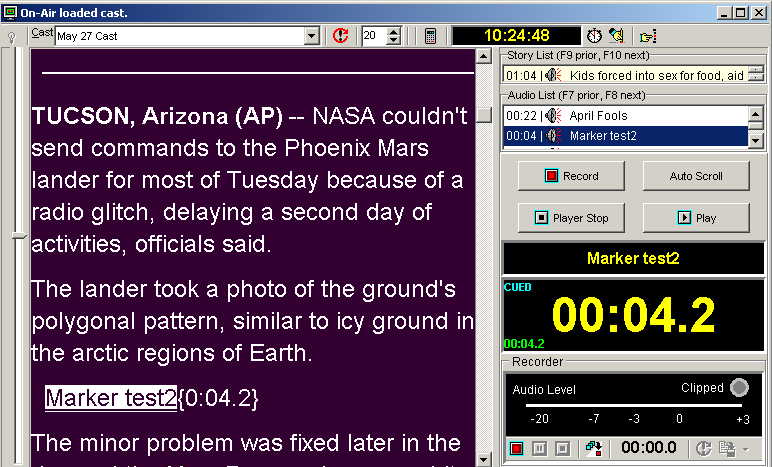
The On-air tool in Newsroom Remote 4.5 has many other features as well. For instance, you have the luxury of being able to pre-record a cast, and save it to your automation system for playback at a later time with the "fast cast" function.
Other features include:
- Customizable settings for user preference: You're in total control of the way your on-air teleprompter looks and feels. Set the background color & font color to what you're most comfortable viewing, for easy on-air reads.
- Cast pull down: Allows you to choose from the various cast line-ups to be aired.
- Storyline separator : Designates the point separating each story.
- Adjustable font size / display: Allows you to set the size of your display font, as well as view the font in lower or upper case.
- Auto cue / Auto track: Automatically tracks your stories, and cues your audio clips as they pass the cue position slider in the scrolling text area of the on-air teleprompter.
- Built-in Stopwatch / Time display: You can choose to display the current time in hours/minutes/seconds, or display the built-in Stopwatch to help keep accurate timing of your broadcast.
- Story List Area: Displays a list of all stories contained in the current cast line-up. The story currently displayed on the prompter is hi lighted in the list.
- Audio List Area: Displays a list of all embedded audio clips contained in the current cast line-up. The audio clip currently cued for playback is hi lighted in the list.
- Cue position slider: The adjustable slider that allows you to set where the storyline breaks are in your line-up. Set it to any position you're comfortable with.
- Manual scroll slider: Allows you to quickly scroll through the text and content of your line-up manually.
- Auto Update Display: The convenient red oval icon that notifies you of any changes to your cast, whether it be a new story added, or a subtle change in the line-up. A simple click of the refresh button will reflect the changes immediately.
- Clip display area: Displays information regarding the currently cued audio clip, such as: cue status, total length of the clip, and remaining time of the clip.
- Recorder / Fast cast display area: Displays the audio levels for you, as well as timing information, while recording in Fast Cast mode.

