Image Editor




The new built-in image editing tool allows for the convenience of pasting a screenshot ( PrtScn keyboard button), or graphic into the editor for quick cropping, highlighting or text display. The editor consists of the main canvas, along with two toolbars, and a color palette.
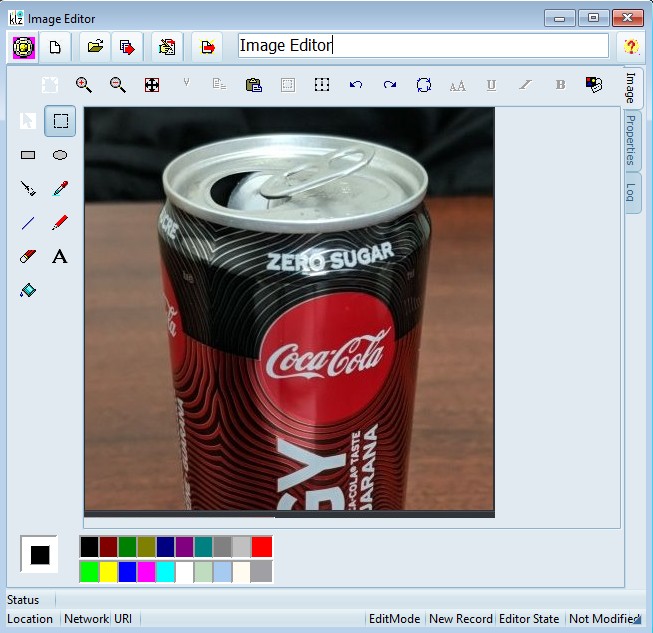
Main Toolbar

- New Image
- Load Image From File
- Save Image To File
- Save To Network
Edit Toolbar

- Creates New Blank Bitmap
- Zoom In
- Zoom Out
- Zoom Normal Size
- Cut
- Copy
- Paste
- Crop Selection
- Scale
- Undo
- Redo
- Rotate
- Set Font Size
- Underline
- Italic
- Bold
- Image Attributes
- Pointer Tool
- Select
- Rectangle
- Ellipse Tool
- Brush Tool
- Pick Color
- Line Tool
- Pen Tool
- Eraser Tool
- Add Text
- Bucket Fill
Color Palette
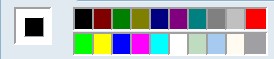
- Current Color Selection
- Left Click To Set Foreground Color
- Right Click To Set Background Color
Contact This email address is being protected from spambots. You need JavaScript enabled to view it. for more information.

