Cast Editor





A - Overview
The cast editor is used to arrange cast line-ups, as well as do any last minute edits before your on-air broadcast. The cast window has different 'time slots' that you'll go to air with. There's also a 'group' window to display a specific group, or station's custom casts.
You have the luxury of rearranging the order of your cast stories by simply grabbing a 'Story ID' tag and moving it up or down the line-up. The line-up will dynamically refresh with any new updates. Whatever is entered in the cast editor is also automatically added into the on-air module as well. The cast editor also lets you print a hard copy of your line-up, or stories from any time slot.
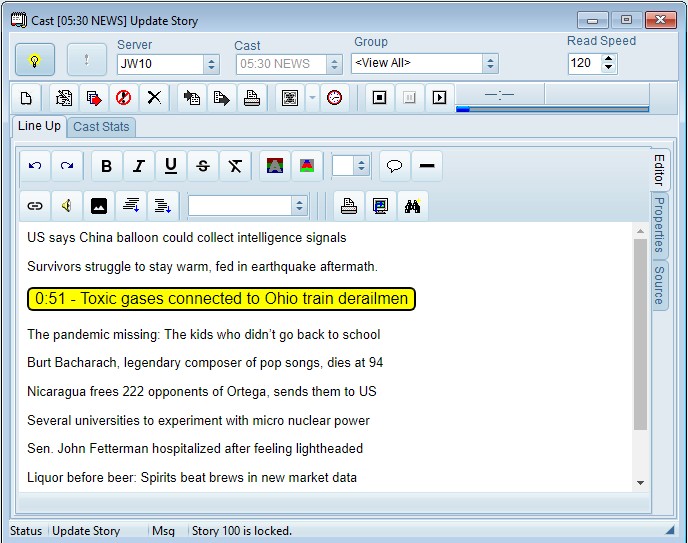
Segments are used to divide the lineup into related areas. These items are shown in a different color than normal items, and do not get displayed on the teleprompter screen. These items also display timing values for story content items appearing between this segment, and the next lower segment of the cast Editor Tool.
B - Read Speed
NewsRoom's cast editor tool approximates the amount of time it takes to read stories based on the word count, and 'words per minute' setting for each cast. Users can also specify this setting themselves when editing individual stories.
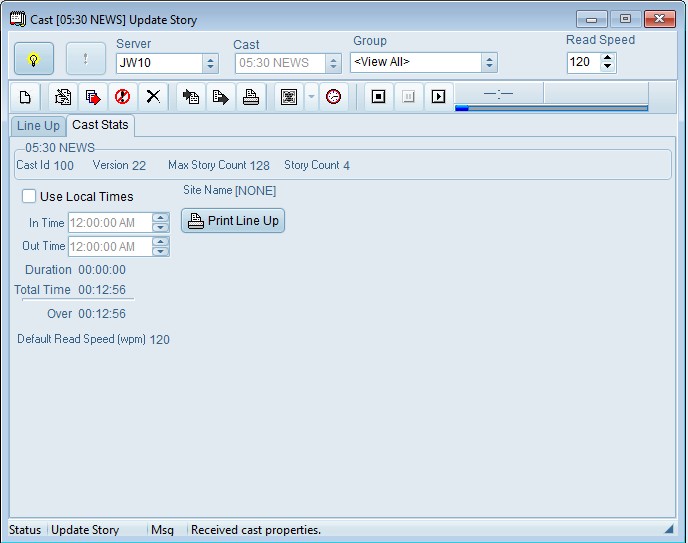
Cast Editor Read Speed
C - Keyboard Shortcuts
Menus/General Control
Insert - Toggle menus on or off
Scroll Mode Control
Enter/Space - Toggle Scrolling start/stop
Show/Cast Control
Shift + Home
- Top of currently loaded cast
Shift + End
- Bottom of currently loaded cast
Story Control
Home
- Previous story
End
- Next story
Page Up
- Previous screen of text
Page Down
- Next screen of text
Text Line Control
While not scroll mode :
Up Arrow
- Prior line of text
Down Arrow
- Next line of text
While in scroll mode :
Up Arrow
- Increase scrolling speed
Down Arrow
- Decrease scrolling speed
Advanced features (not likely used in News) :
Up Arrow
- Prior scan line of current line of text
Down Arrow
- Next scan line of current line of text
Closed Captioning Control
F1
- Enable closed captions
F2
- Disable closed captions
F3
- Run closed captions

