Configure AudioFile
Open the configuration program KLZSetupLoggerexe and set all options for source name station ID call letters etc and create passwords for Administrator and general users
Setting Up Precise Time Delays
AudioFile Server can delay audio inputs by different intervals on multiple audio outputs A broadcaster might use KLZ AudioFile to rebroadcast shows at later times or to air at the same time in later time zones To facilitate local insertions the same time delays can be applied to GPIs using an optional KLZ IO box The box has 4 optically coupled inputs and 8 relay outputs.
As a Precise Audio Time Delay the audio out is 48kHz linear PCM and can be in combinations of mono and stereo being output on one or more audio devices A standard system accommodates delays of 5 seconds to 4 hours however custom delays to meet almost any circumstances are possible.
The setup program allows you to set the precise amount you wish to time delay a channel or pair of channels stereo Delay accuracy is maintained even across multiple sound cardsdevices The precision or deviation from actual live time delay interval remains within eight milliseconds provided the server has adequate time sync GPI delay is not as precise as audio delay for a number of reasons Devise latencies may further contribute to lag but GPI delay accuracies will be maintained within approximately 30ms by prefiring relays for known minimum latency.
Open the configuration program KLZSetupLoggerexe and set all options for source name station ID call letters etc and create passwords for Administrator and general users
Setting Up Precise Time Delays
AudioFile Server can delay audio inputs by different intervals on multiple audio outputs A broadcaster might use KLZ AudioFile to rebroadcast shows at later times or to air at the same time in later time zones To facilitate local insertions the same time delays can be applied to GPIs using an optional KLZ IO box The box has 4 optically coupled inputs and 8 relay outputs.
As a Precise Audio Time Delay the audio out is 48kHz linear PCM and can be in combinations of mono and stereo being output on one or more audio devices A standard system accommodates delays of 5 seconds to 4 hours however custom delays to meet almost any circumstances are possible.
The setup program allows you to set the precise amount you wish to time delay a channel or pair of channels stereo Delay accuracy is maintained even across multiple sound cardsdevices The precision or deviation from actual live time delay interval remains within eight milliseconds provided the server has adequate time sync GPI delay is not as precise as audio delay for a number of reasons Devise latencies may further contribute to lag but GPI delay accuracies will be maintained within approximately 30ms by prefiring relays for known minimum latency.
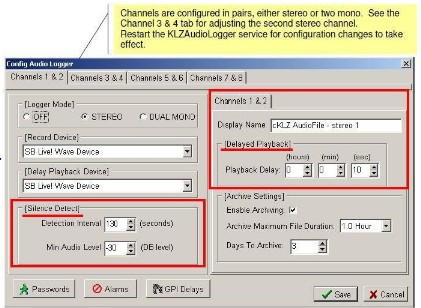
Once settings are made for Channels 1 2 click on the next tab and continue with configuration With configuration complete and the various audio sources connected to audio inputs on the sound cards ensure that you have active sound coming into the system Use the sound card mixer of the installed sound device or the KLZ Monitor program to view and adjust audio levels of the incoming channels.
Channels are configured in pairs either stereo or two mono See the Channel 3 4 tab for adjusting the second stereo channel Restart the KLZAudioLogger service for configuration changes to take effect.
Channels are configured in pairs either stereo or two mono See the Channel 3 4 tab for adjusting the second stereo channel Restart the KLZAudioLogger service for configuration changes to take effect.
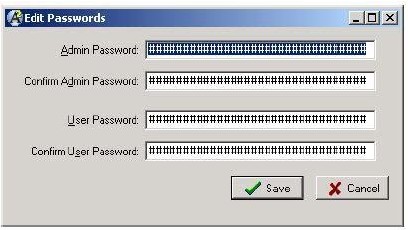
Passwords Dialog
Default Administrator Password The username is admin and the default password is password
User Password The default password for all users is no password If you wish to force users to enter a password there are no usernames so that field can contain any value at present then enter the desired password here
KLZ IO Interfaces GPI Delays Alarms and Mic Skimming
The Alarm IO box provides a closure upon one or more alarm conditions The box has 4 optocoupled inputs 8 relay outputs Inputs on the Alarm IO box can also be used for Mic Skimming
Setting Alarm Conditions Alarm Settings dialog Relay 1 Alarms Tab
Notice the tabs along the top permit any combination of alarms for every relay Tabs along the bottom of the window include Alarms and Control The Control Tab specifies which input causes which alarm outputs Inputs can also be used for mic skimming or to log other time related events by logging the time of an event
Although the optocoupled inputs will respond almost instantly remember that the action is being replicated some time later by a relay Relays bounce or take a moment to make solid contact When momentary triggers are used ensure sufficient duration for a solid relay latch
Default Administrator Password The username is admin and the default password is password
User Password The default password for all users is no password If you wish to force users to enter a password there are no usernames so that field can contain any value at present then enter the desired password here
KLZ IO Interfaces GPI Delays Alarms and Mic Skimming
The Alarm IO box provides a closure upon one or more alarm conditions The box has 4 optocoupled inputs 8 relay outputs Inputs on the Alarm IO box can also be used for Mic Skimming
Setting Alarm Conditions Alarm Settings dialog Relay 1 Alarms Tab
Notice the tabs along the top permit any combination of alarms for every relay Tabs along the bottom of the window include Alarms and Control The Control Tab specifies which input causes which alarm outputs Inputs can also be used for mic skimming or to log other time related events by logging the time of an event
Although the optocoupled inputs will respond almost instantly remember that the action is being replicated some time later by a relay Relays bounce or take a moment to make solid contact When momentary triggers are used ensure sufficient duration for a solid relay latch
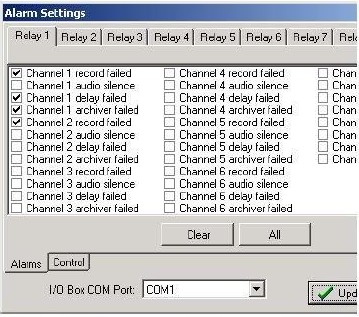
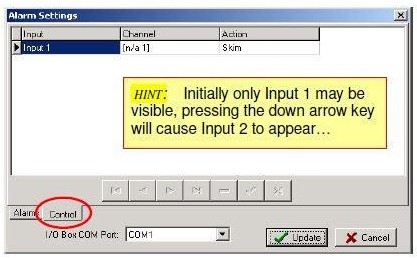
HINT Initially only Input 1 may be visible pressing the down arrow key will cause Input 2 to appear
GPI Follow Adding GPI Delays to the Audio Delay Feature
GPI follow General Purpose Interface control signals can also be recorded and replicated some time later audio by mapping of GPI inputs to various output relays Setting up an AudioFile system for GPI delays requires a second IO box possibly more depending on the number of delayed channels
GPI Delay mappings are made in the dialog shown There are four inputs available each can be assigned to one or more relays
GPI Follow Adding GPI Delays to the Audio Delay Feature
GPI follow General Purpose Interface control signals can also be recorded and replicated some time later audio by mapping of GPI inputs to various output relays Setting up an AudioFile system for GPI delays requires a second IO box possibly more depending on the number of delayed channels
GPI Delay mappings are made in the dialog shown There are four inputs available each can be assigned to one or more relays
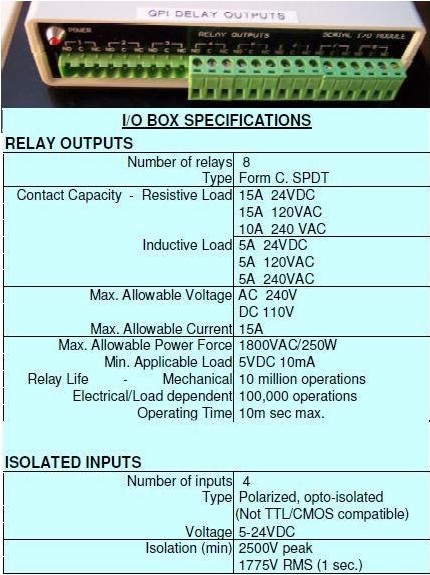
Installation Player Program
You can easily install the Player program on the AudioFile Server or any remote machine
Setup Files
Copy the Player files package to a folder titled LoggerPlayer on any machine with LAN WAN or Internet access to the logging machine
Connect to Logger Machine
Open the player program and select the Connect button to open the connection dialogue Enter the name or IP address or machine name of the AudioFile Server and loginpassword When numberous AudioFile servers will be accessed include a brief description of it for future reference
NOTE There should be a subdirectory folder named AudioLogger A shortcut to the player can be placed in the taskbar or on the desktop for convenience

