Save Groups

Text Save Group
Group saves can be custom made to save to multiple locations at once. Whether it be wire queues, Itemstores, or both, the group save gives you that versatility. This particular save group is called a Text Group (see below). Clicking the "Add Text Group" button will populate a list of network "Wires" and "Itemstores" to choose from in the lower left pane. You can add as many save destinations as you prefer.
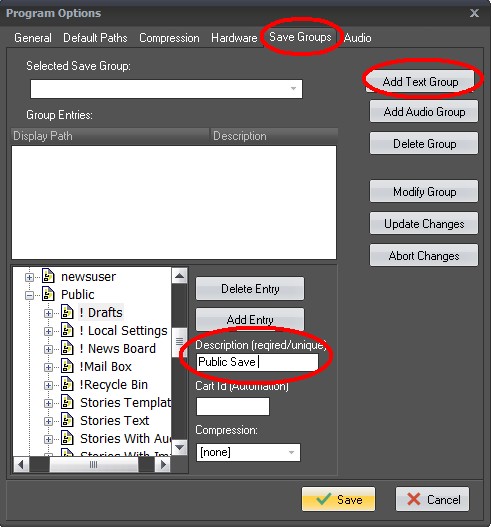
After the wire queues, or itemstores have been added, give it a description/title such as local wire save, public itemstore, or something similar. Once completed, we hit the "Update Changes" button, and our list of paths are displayed. We are now ready to add an audio save group.
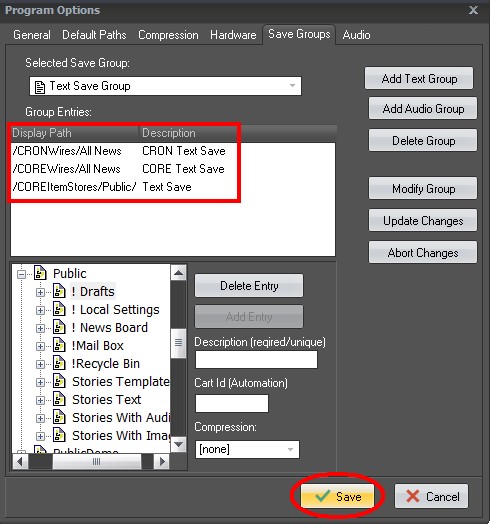
Audio Save Group
Many items or stories are saved with embedded audio, so the complementary save group to the text is called the Audio Group (see below).
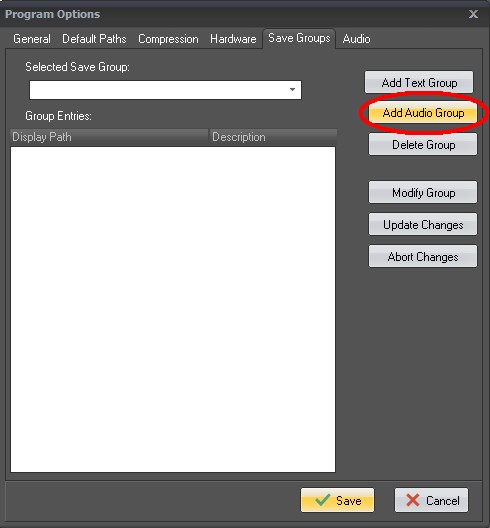
Clicking the "Add Audio Group" button will populate a list of network "Playlists" to choose from in the lower left pane. This will allow you to send any accompanying audio (embedded) within a story to live in a playlist of your choosing. As with the text group, the principle setup works the same. Choose your destination, give it a description, and click the add entry button. We can now click the "Save" button, and test the group save.
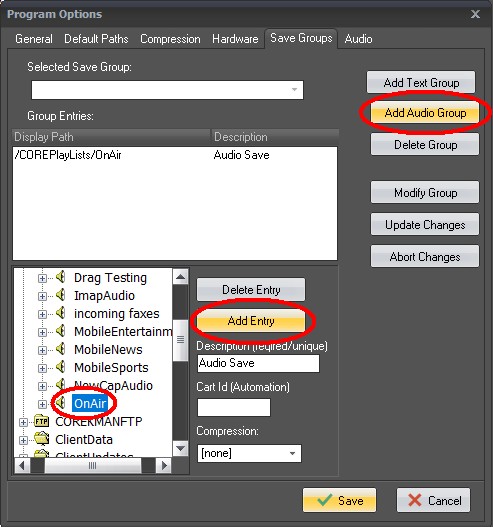
When creating a new item in NewsRoom 5 you will now notice a drop down arrow (see below) beside the save button. Clicking on the drop down arrow will expose a flyout menu with your new save group. Once saved you can verify all destinations received the content that was sent.
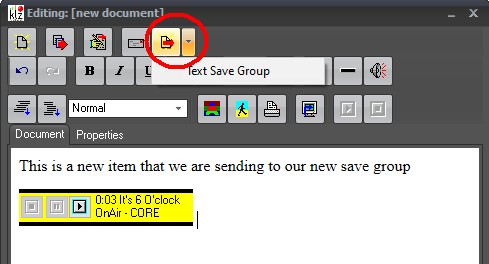
NOTE:
Save groups will not display in a new item if you choose the "Chromium" editor as your system default. Choosing the "NewsRoom Editor" will display your save group & drop down arrow properly.
Contact This email address is being protected from spambots. You need JavaScript enabled to view it.if you have any issues or questions with the process above

