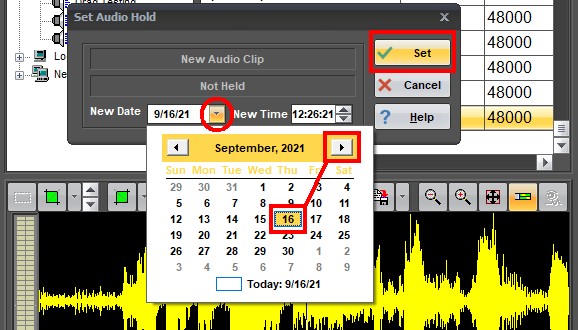The Audio List Tool

The Audio List is where all of your NewsRoom 5 system audio is stored. There are three main lists in this tool, as seen below. They are the "Network Playlists", your "Local Playlists", and the "Network Feedlists".
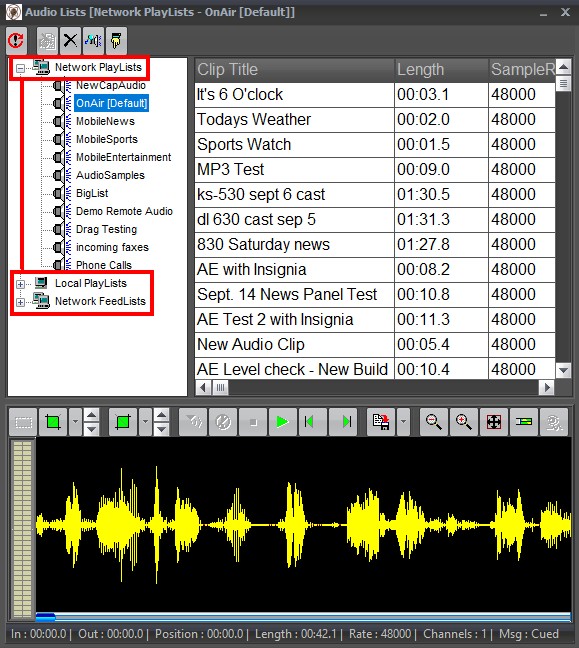
You can access and preview source audio like interviews, news clips, stingers, or anything recorded directly into the NewsRoom system. You can have as many playlists as you please, as well as the ability to cut, or edit audio to save to any playlist you choose.

Quick Editing
Editing an audio clip can easily be done from within any playlist. Simply focus on the cut, and right click to see the flyout menu. Choose "Open Copy in Editor" (below) to load the cut in an audio editor.
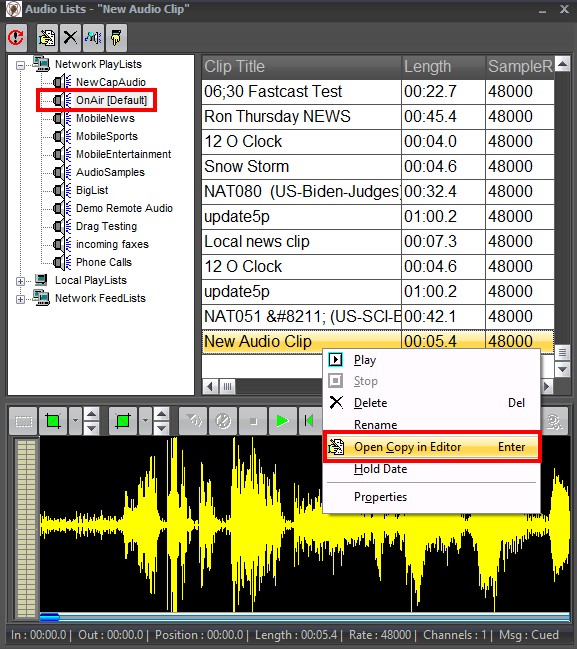
Your audio cut is now ready for any quick edits, or tweaks you may have in mind.
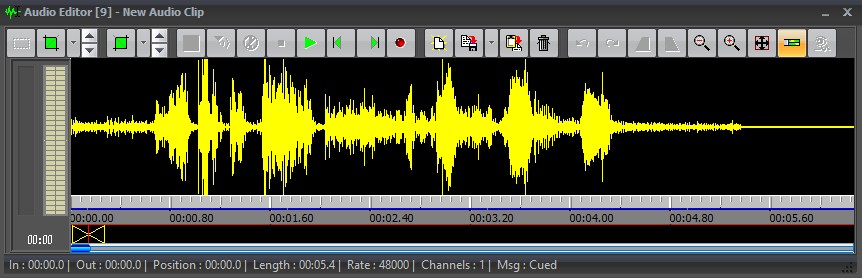
Renaming An Audio Cut
To rename an audio cut, simply right click on it and choose "Rename" from the flyout menu, as seen below.
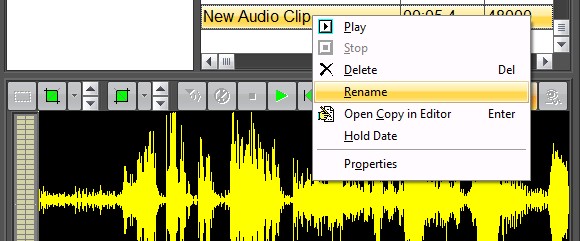
Enter the new clip name in the name field and click OK. You're all done.
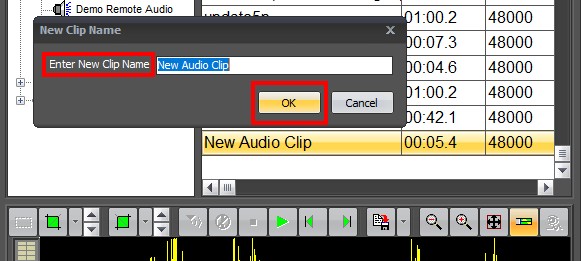
Setting A Hold Date
Unfortunately, on occasion audio cuts tend to get deleted inadvertently. To avoid this scenario from happening in your playlist, you can set a "hold date" to prevent the accidental deletion of any cut. Start by right clicking on the audio cut, and choosing "Hold Date", as seen below.
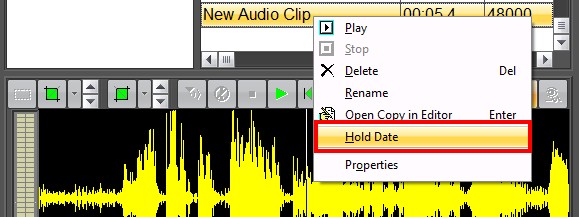
Notice that beneath the clip name it displays as "Not Held". To place a hold date on the cut, click on the drop down arrow beside the "New Date" field. This will launch the built-in calendar, as seen below. You can set the hold date further into the current calendar month, or use the clickable arrow to fast forward to a later month, or year. When you are satisfied with the hold date, click the "Set" button to finish the procedure.