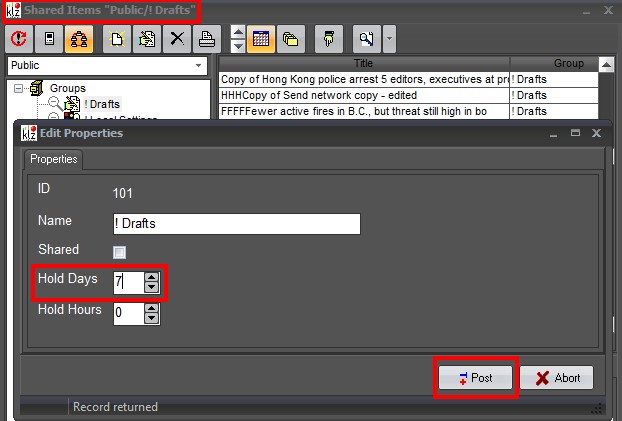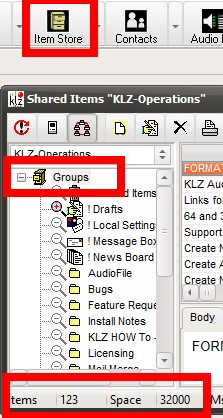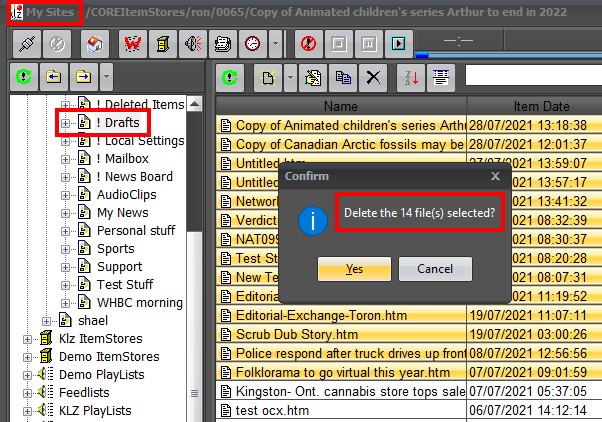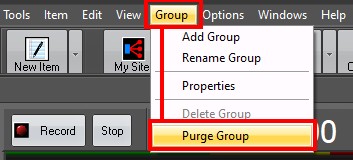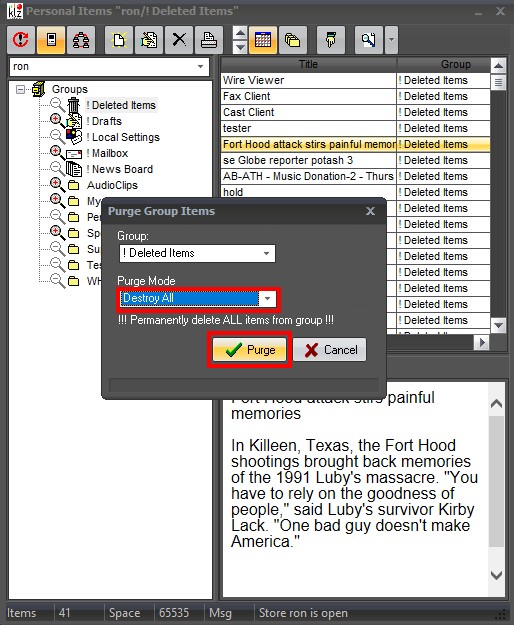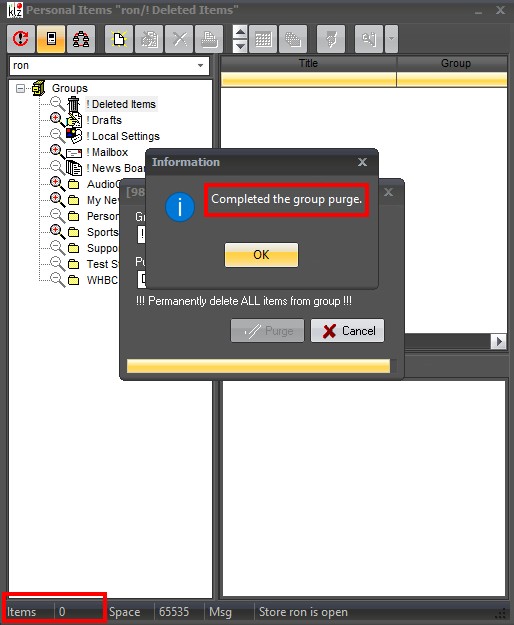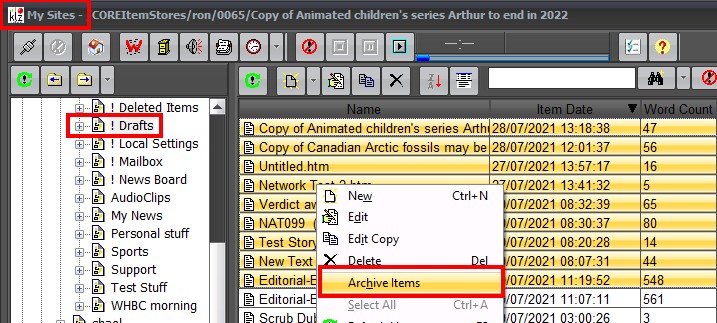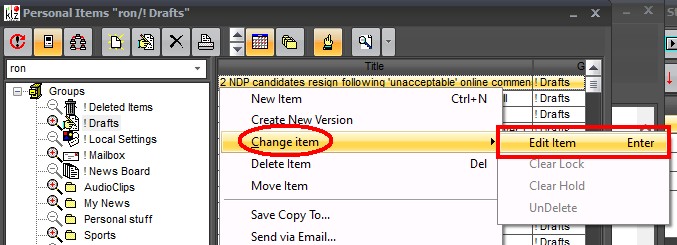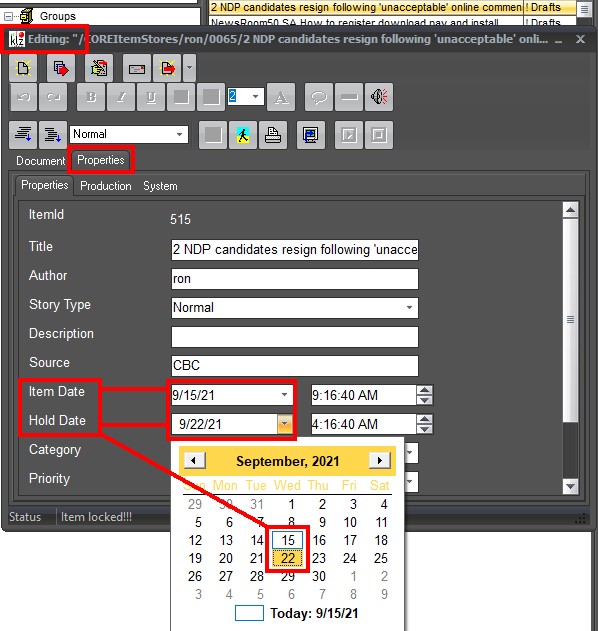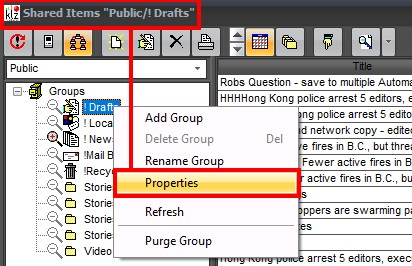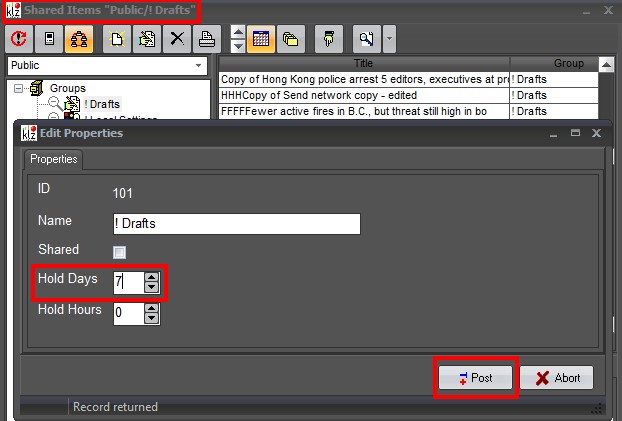Managing Item Stores
Item Stores are created with a fixed size, and must be managed by the systems users. This is particularly important for 'Shared" item stores, which are shared among many users and can become full quite quickly. You have some options regarding how you remove unneeded news items. In order to determine the current number of items in an item store, open the item store tool in NewsRoom 5, and click on the folder named "Groups" as seen below. The bottom status bar will show the amount of items and space.
Items = how many stories are contained in that item stores folders.
Space = capacity of stories for all folders in that item store.
Deleting and Purging

You Can Delete a single item, or multiple items in the "My-Sites" tool of the NewsRoom client as we see in the screenshot below. "Deleting" moves the items into the "Deleted Items" folder of the Item Store.
NOTE: Deleting items from the "Deleted" folder permanently removes them from the system.
You can also purge an item store folder, as we'll see in the following section. This operation is performed from the legacy "Item Store" tool. The procedure will permanently remove all items from the specified Item store.
Purging an item store
Purging an item store is easy and efficient. With the focus on the "Item Store" tool, simply go to the main menu and click on "Group". Scroll down and choose "Purge Group" as seen below.
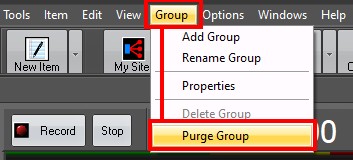
In this example we are focused on our "Deleted Items" folder. There are 41 items that will be purged from the system. For the purge mode (see below) we will choose "Destroy All", which will permanently purge all available items in the deleted folder. Click the "Purge" button to begin the procedure.
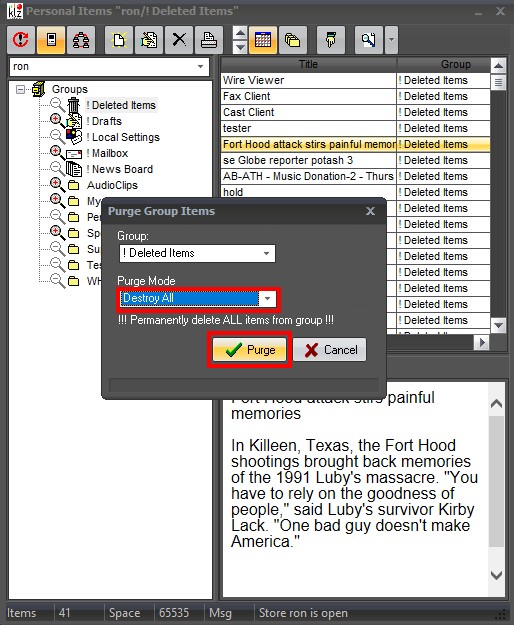
A message dialog will appear once the procedure has completed. Looking at the bottom left status bar verifies that there are zero items left in the "Deleted" folder, as seen below.
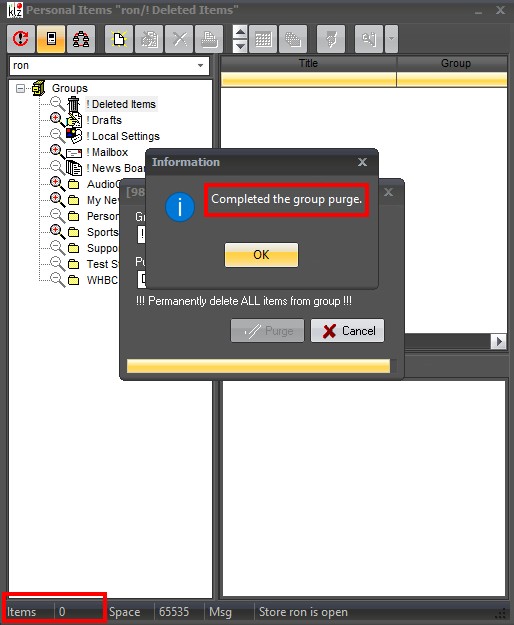
Archiving
You can also remove an item by archiving single, or multiple item store items. This function is performed in the Newsroom My-Sites tool as seen below. These items can also be retrieved from the system archive using the My-Sites tool.
Protecting Item Store Items from deletion
The Item Stores primary function are to store current and future items which are not currently scheduled in a news cast. In order for you to protect an item from being deleted, you can apply a "Hold Date" to an ItemStore Item. This will prevent the item from being deleted before that date.
Item Hold
In order to place a hold date on an individual item, that item will first have to be edited. There are two ways to achieve this, as we'll demonstrate below.
Option 1: Double click the item in the list of stories, and click on the "Properties" tab
Option 2: Right click on the item in the list of stories, and scroll down to "Change item". On the flyout menu choose "Edit Item" and click on the "Properties" tab.
In the properties page of the chosen item, you are presented with two "date" fields with corresponding "time" fields, as seen below. The first field is the current "Item Date", and the second field is the desired "Hold Date". Clicking the drop down of the hold date will launch the built-in calendar, where you can specify the desired future date and time to hold the item.
Group Hold
A "Group Hold" is similar to the individual "Item Hold", but in a much broader sense. It allows you to put a hold time on the entire list of items in any given "group folder". In the example below, the "Group" we will focus on is the "Public" item store, and it's "Drafts" folder. Right click on the "Drafts" folder in the left hand tree and choose "Properties" from the flyout menu as seen below.
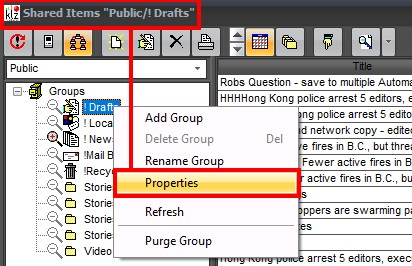
Within the properties dialog of the "Drafts", we see the group name, sharing option, hold days, and hold hours. Set the preferred amount of time to hold all items, and click the "Post" button. The entire list of items in the "Public Drafts" folder will now be held for no less than seven days.