Custom Layouts
Description -
This document describes what custom layouts are and how to use them.
Applies To:


Audience:






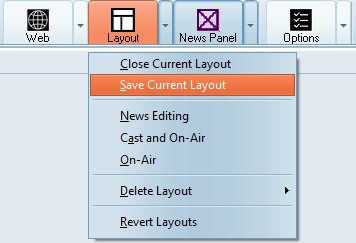
Layouts Menu
In order to create a custom layout perform the following steps:
- Arrange the tools you wish to include in the layout in the desired positions.
- From the layout button on the mail toolbar select the drop down menu.
- Choose Save Current Layout.
- Give your Layout a Name.
You can also set a default layout which will be opened when you click the Layout Button on the main menu of the program.
In order to set the default layout perform the following steps.
- Open program Options
- Navigate to the "General" tab
- Select your default Layout.
- Optionally Choose to have your default layout opened when the program is starts.
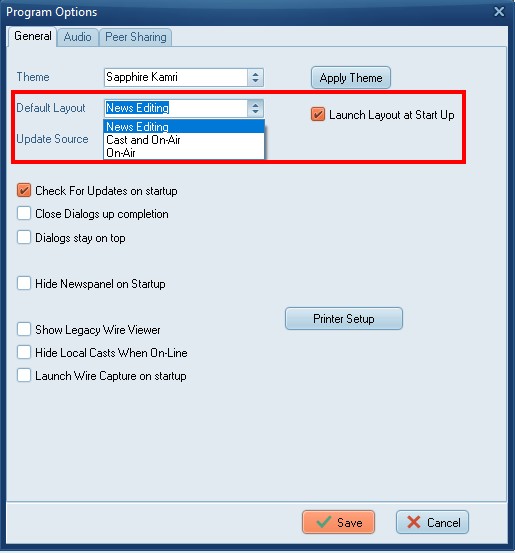
Layouts Options
Configuring the On-Air and Cast layout
Contact
This email address is being protected from spambots. You need JavaScript enabled to view it.
for more information.


 Jump to Video Tutorial
Jump to Video Tutorial