Local News
Description:
This document presents an overview of the Local News tab in the NewsRoom program.
Applies To:


Audience:






Clicking on theLocal Newsbutton will present you with five tabbed directories. The "All" directory is the default view, and displays all content contained in your local system, as seen below.
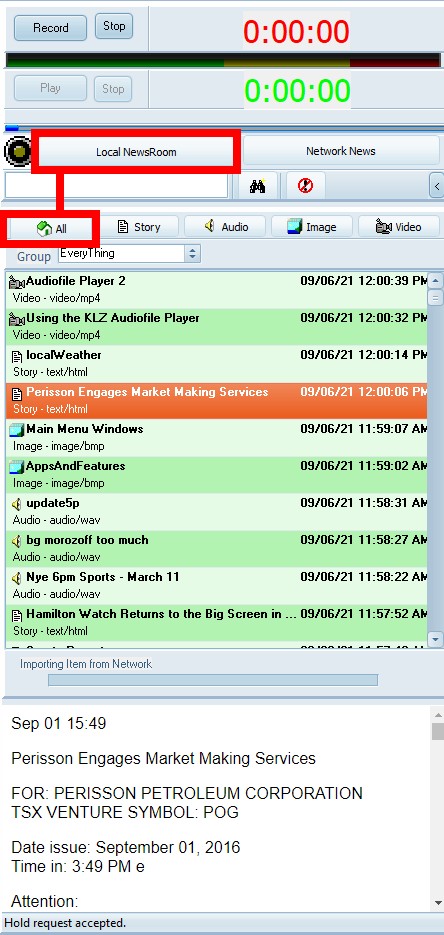
The "Story" tab displays all text items, and stories created by you. This is where you can edit current stories, and drag to the main site (station) over the network, or vice versa. Story content is viewable in the lower preview panel.
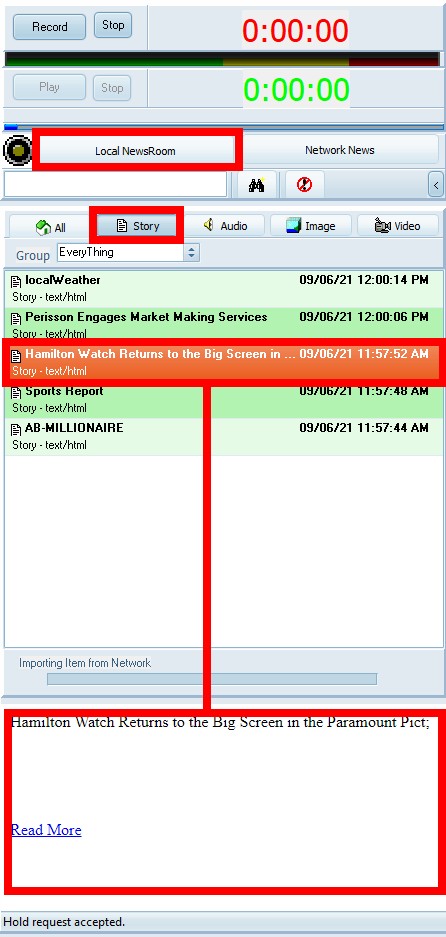
The "Audio" tab displays all your recorded audio clips, as well as any clips dragged into the local panel from the main site. Double click to select a clip, and listen/preview with the built-in player.
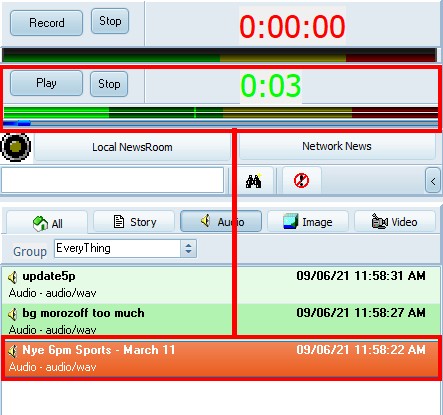
The "Images" tab displays a variety of graphical images (jpeg, png) that are dragged, or imported into the panel. These files are converted to .bmp by the system from their original format. Double click an image to view in the lower preview panel.
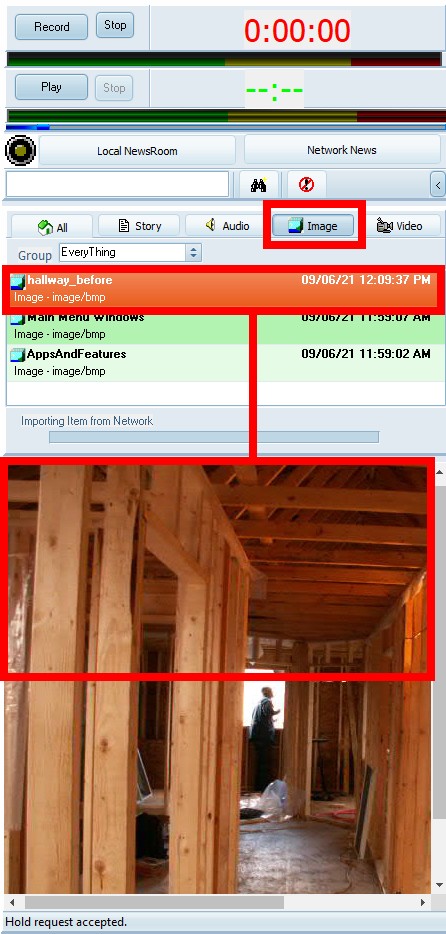
The "Video" tab displays a list of video files (Mp4, Wmv) that have been dragged, or imported into the panel. Double click a video file to launch the video player. Videos can be played/paused/stopped within the lower preview panel.
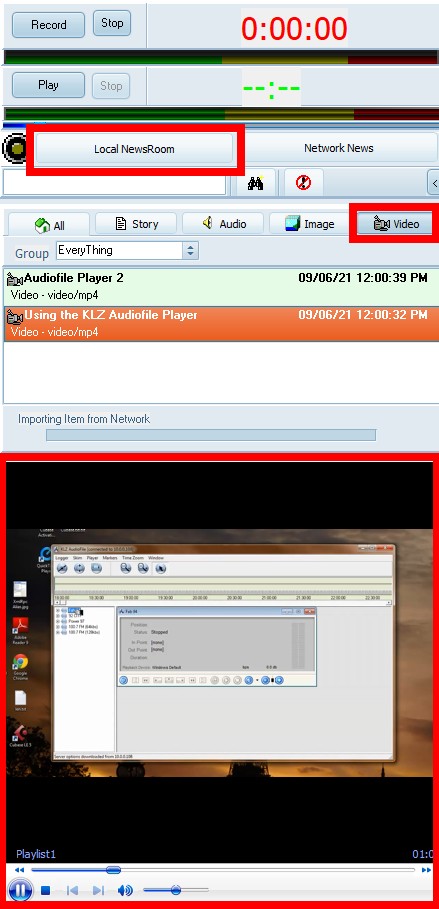
Menu Options
Right clicking in the list of any directory will launch an options pop-up menu as seen below.
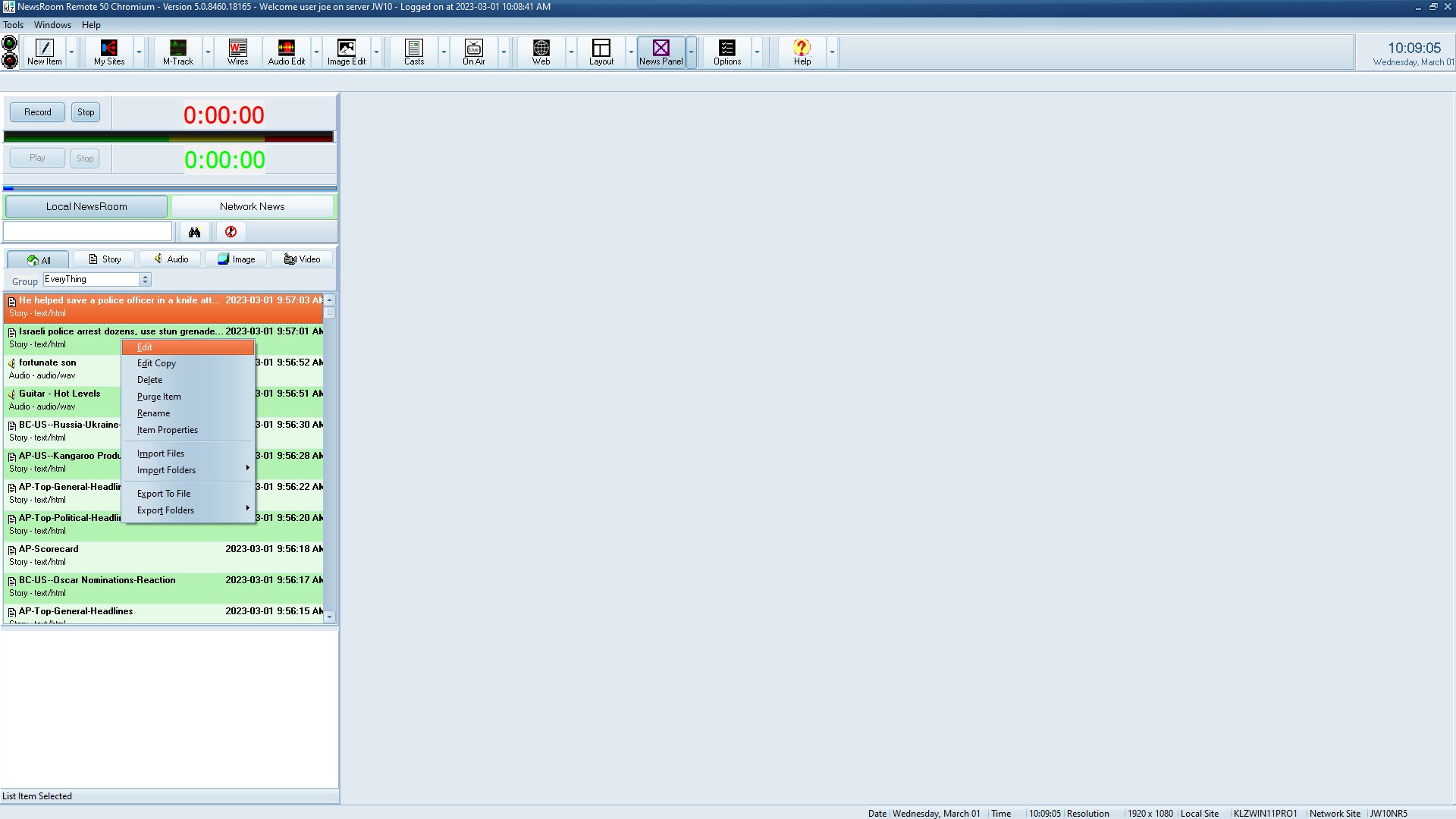
Menu Descriptions:
Edit -
The Edit option will allow you to edit an existing story, or image. It is grayed out for the audio, and video directories.
Edit Copy -
The Edit Copy option will allow you to edit a copy of an existing story, audio clip, or image. Each of the following directories will launch the following:
- Story - The html editor opens with the selected story for editing
- Audio - The audio editor opens with the selected audio clip for editing
- Image - The image editor opens with the selected image for editing
Delete -
The Delete
option will allow you to delete any unwanted content.
Purge Item -
The Purge Item option will allow you to purge the selected item(s) from your system.
Rename -
The Rename option will allow you to rename the selected item.
Item Properties -
The Item Properties option will launch the "Local Properties" dialog box showing multiple informational fields such as:
- Name
- Group
- Dates
- Author
- Source
Import Files -
The Import Files option will allow you to import audio, image, video, or html files into your local panel or selected group.
Import Folders -
The Import Folders option will allow you to import selected folder contents into your local panel.
Export To File -
The Export To File option will allow you to export files to the export path set in your program options.
Export Folders -
The Export Folders option will allow you to export folder contents (audio, image, video, html) to the export path set in your program options.
Contact
This email address is being protected from spambots. You need JavaScript enabled to view it.
for more information.

