Archiving Content
Description:
This document describes the procedure of using the Archive in NewsRoom Remote 5.
Applies To:


Audience:






To Archive a News Cast Select the "Archive" Button from the Cast Editor Toolbar.
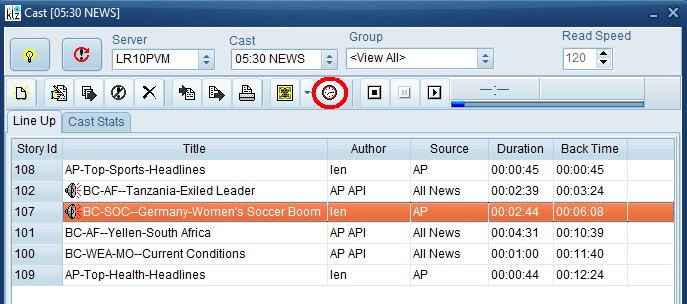
You can also archive audio from the My Sites. In the image below we are viewing a cast in the archive. You can also browse and search for archived audio and item stores.
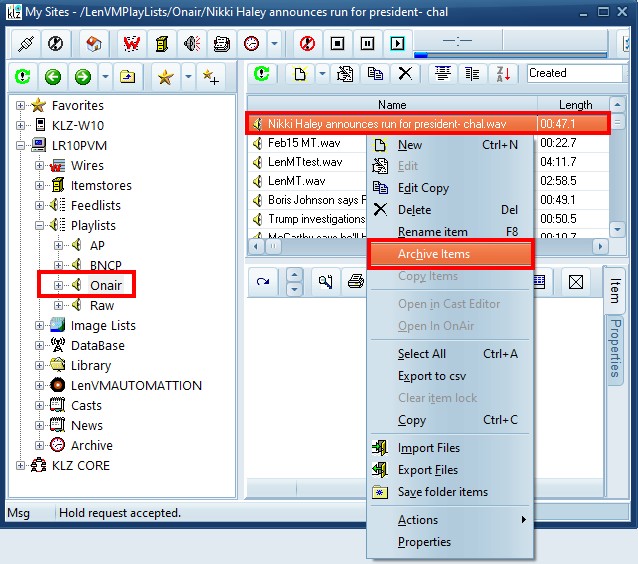
Accessing Archived Content
You can browse the NewsRoom 5 Archive in My-Sites tool of NewsRoom Remote 5.
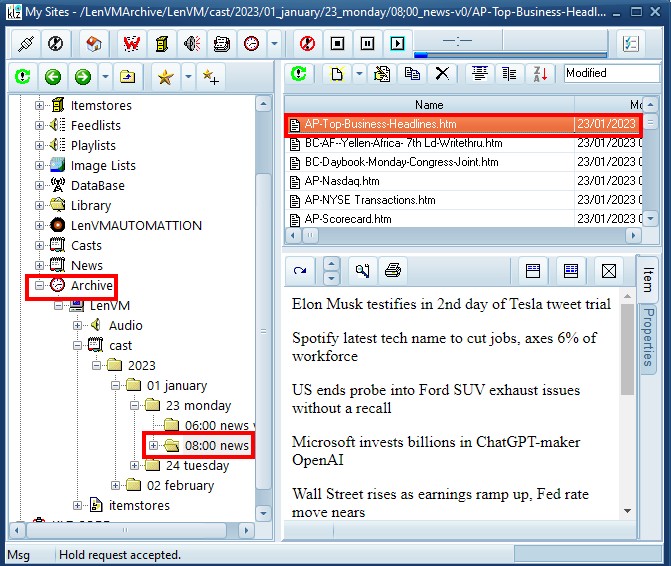
When an archived story is dragged back into a cast editor the archived audio will also be brought back into a system controlled play list. Audio can also be dragged back to a system play list from the audio archive directly.
Contact
This email address is being protected from spambots. You need JavaScript enabled to view it.
for more information

