The User Interface
Description:
This document provides a brief overview of the latest KLZ software product, NewsRoom Remote 5 Chromium Edition.
Applies To:


Audience:






The NewsRoom Remote 5 client provides the user interface to the NewsRoom system. Providing specialized tools for gathering, producing, and presenting content on-air.
The Program Main Form
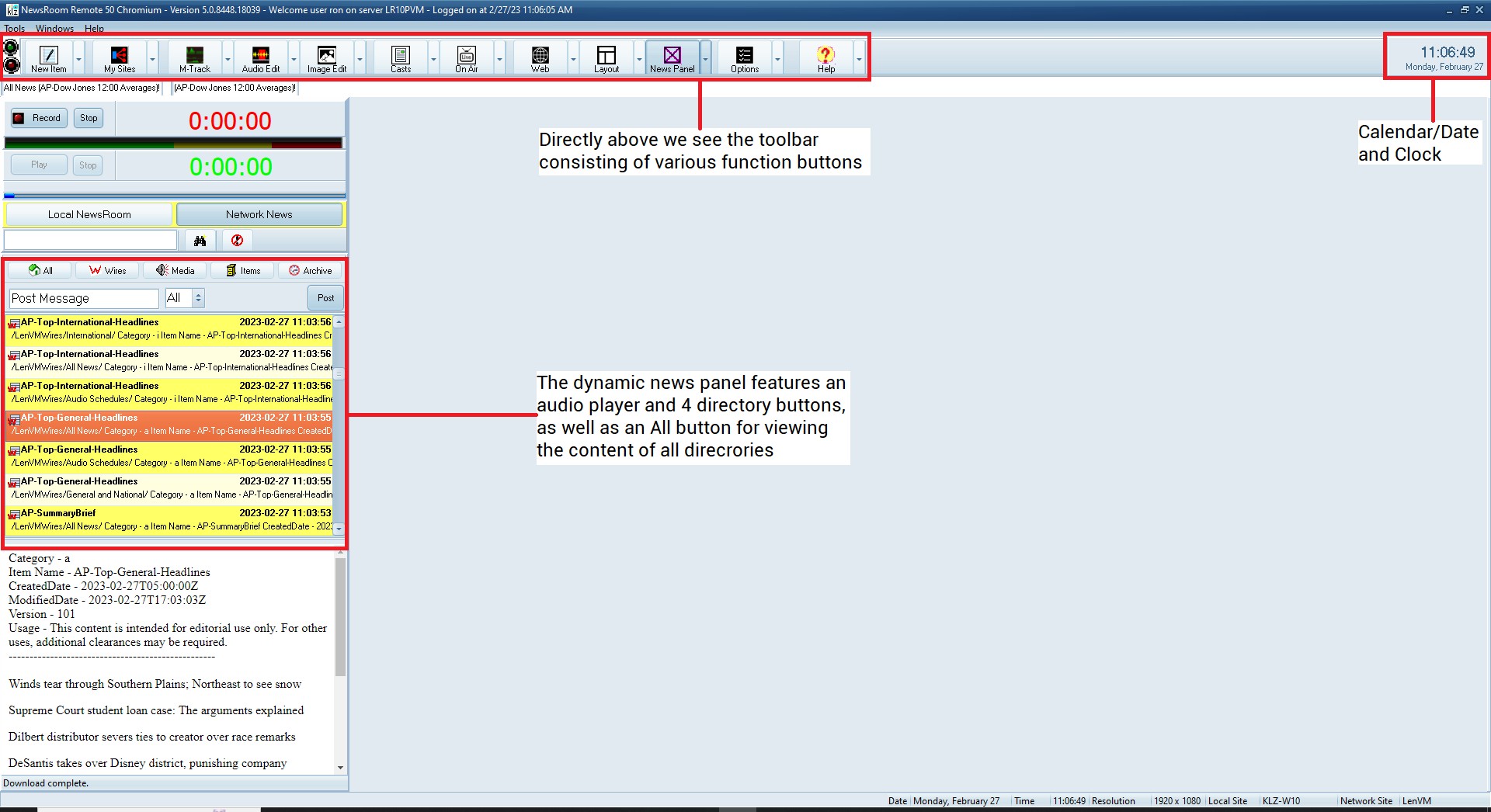
The main form contains the following screen elements:
- Main Menu (see below)
- Toolbar (see below)
- News Panel (see below)
- Clock and Calendar
- Ticker
- Workspace
- Status Bar
A - The Main Menu
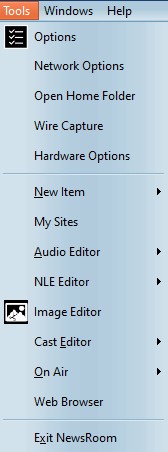
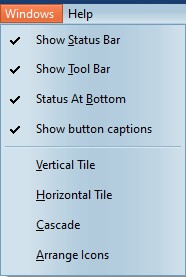
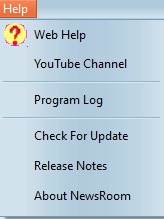
The Main Menu gives you access to program tools, and options using the following sub-menus:
- Tools
- Windows
-
Help
The Tools Menu
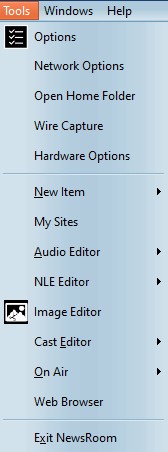
The
Tools Menu
- Options - Program options
- Network Options - Network save paths, groups, settings
- Open Home Folder - Open the program data folder
- Wire Capture - Configure feeds for local capture
- Hardware Options - On-Air control settings
- New Item - Launch the text item editor
- My Sites - Launch the My-Sites network browser
- Audio Editor - Launch the audio editor
- NLE Editor - Launch the multi-track editor
- Image Editor - Launch the image editor
- Cast Editor - Launch the cast editor
- On Air - Launch the On-Air
- Web Browser - Chromium web browser
-
Exit NewsRoom (Close NewsRoom 5)
The Windows Menu
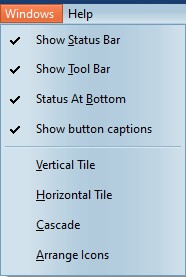
- Show Status Bar
- Show Tool Bar
- Status at Bottom
- Show button captions
- Vertical Tile
- Horizontal Tile
- Cascade
-
Arrange Icons
The Help Menu
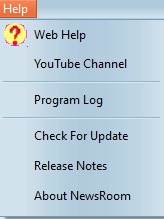
- Help on the web ( Program help )
- YouTube channel ( How-to videos )
- Program log
- Check for update
- Release notes
- About NewsRoom
B - The Toolbar

The Tool Bar contains the following Tool Buttons:
New Item
- Launch the text editor
My Sites
- Open the network my-sites tool
M-Track
- Launch the multi-track editor
Audio Editor
- Launch the audio editor
Image Editor
- Launch the image editor
Cast Editor
- Edit your cast lineups
OnAir
- Open the teleprompter
Web Browser
- Chromium based web browser
Layout
- Manage and save predefined screen layouts
News Panel - Close or re-open the news panel
Options
- Program and network options
Help
- Online NewsRoom help topics
C. News Panel
The "News Panel" tool provides the following functions:
- Instant Record Panel - Allows for instantly recording audio to a local list
- Audio Play back - Preview/Playback of recorded audio
- Local News - Access the local NewsRoom.
- Network News - View incoming network news from the NewsRoom Server.
- Preview panel - (text, image, and video previews)
(For more information on "Local NewsRoom" and "Network NewsRoom" please refer to the help documents specific to those topics)
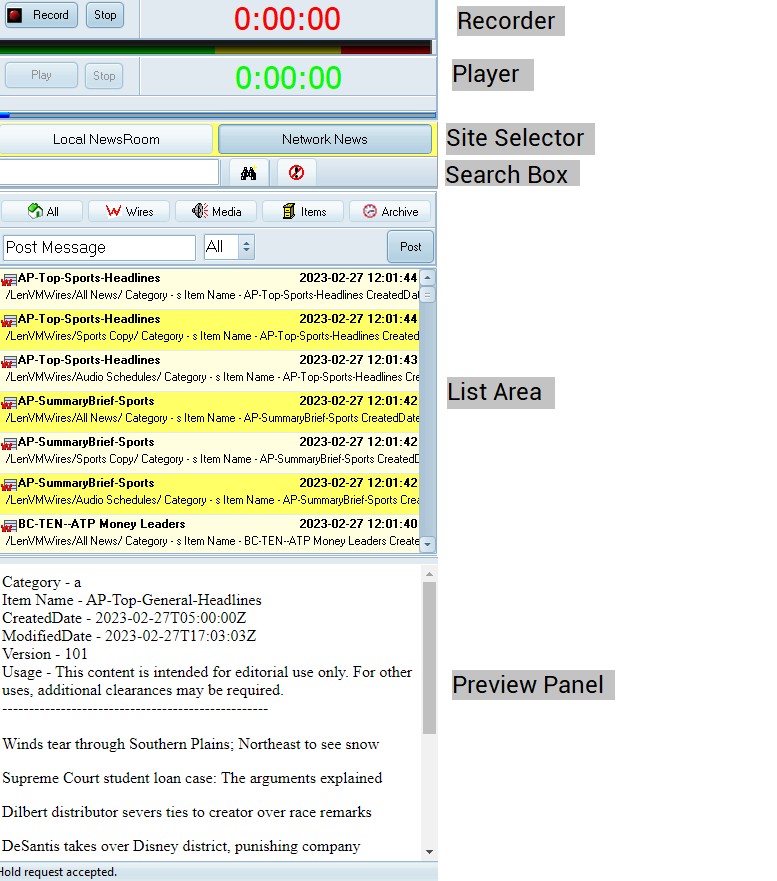
Contact
This email address is being protected from spambots. You need JavaScript enabled to view it.
for more information.

