Wire Capture
Description:
Wire capture allows for the capture of paid news services ( Associated Press, Canadian Press, CNW, etc) as well as RSS feeds from the internet and local content on the workstation.
Applies To:


Audience:






Section 1 - Wire Capture Overview
The following feeds are supported by wire capture:
- Associated Press *
- Broadcast News *
- CNW *
- CP Express *
- RSS
- Local Folder capture
* Paid service
The Wire Capture Window.
The wire capture window displays a list of feeds configured for capture by newsroom. The user can add and edit feeds from this window, set options, and view licensing. By default Newsroom allows for one RSS capture feed and one Local Folder capture feed. The wire capture window is launched from the tools menu of Newsroom.
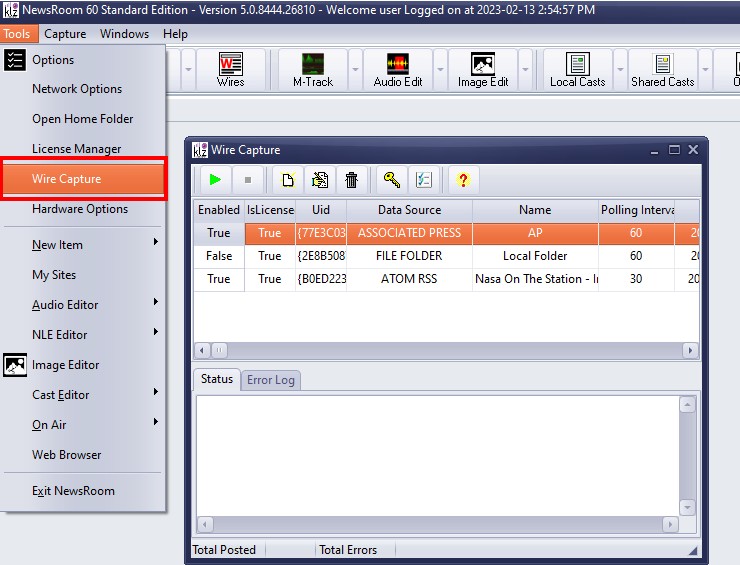
Wire Capture
Program Options
Wire capture has two configuration settings.
Auto-start - if checked the wire capture will automatically begin capturing content when launched.
Polling Interval - How often to check for new content.
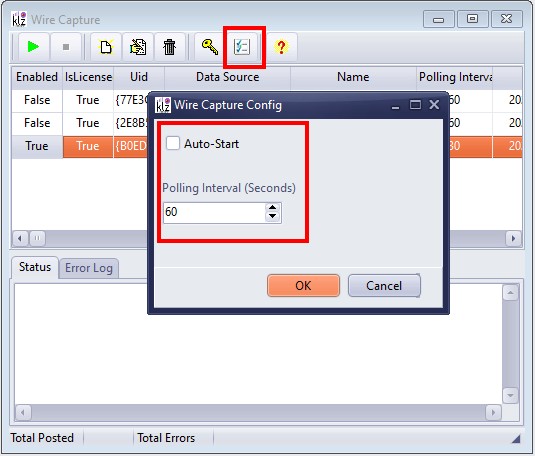
Capture Config
Licensing
The current license usage by wire capture can be view from the Licensing window. See the Key icon on the toolbar.
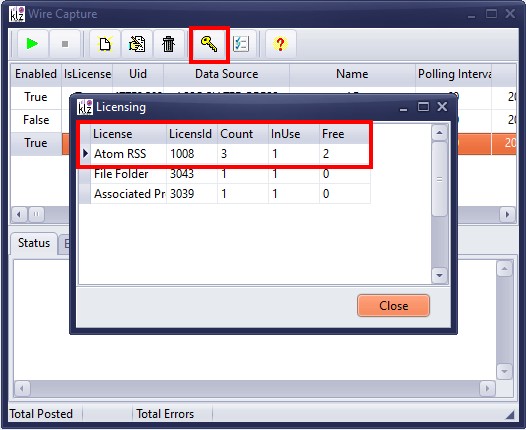
Wire Capture Licensing
Section 2 - Configuring an RSS feeds
In this section we will cofigure wire capture to capture an RSS news feed ( CBC top Stories )
The news feed for CBC top stores is located at the following address:
Before wire capture can capture content we need to configure a local folder to store the content.
Step 1
Create a new folder for CBC Top Stories. From the MySites tool select the root of 'Stories' in the folder list, right click and select 'New Folder'. Create a new folder and call it 'CBC Top Stories'.
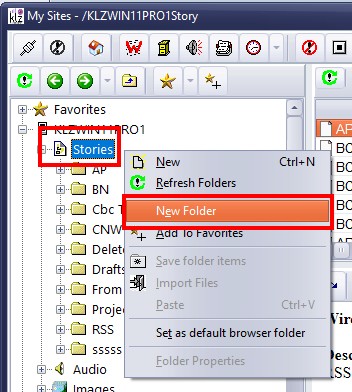
New Folder CBC
Step 1.2
Edit the properties for the newly created folder.
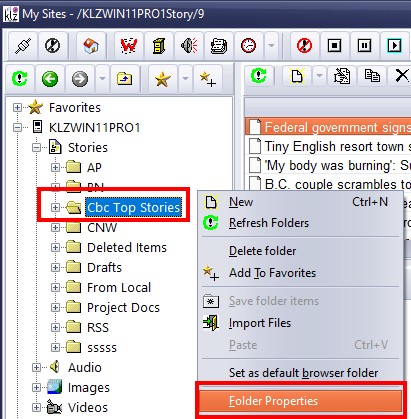
Folder Properties 1
Step 1.3
Configure the following fields in the Property dialog;
MAX Items = 400
Auto Purge = Checked *
* Please note that Auto purge must be checked in order to avoid filling the hard drive and slowing the computer.
1
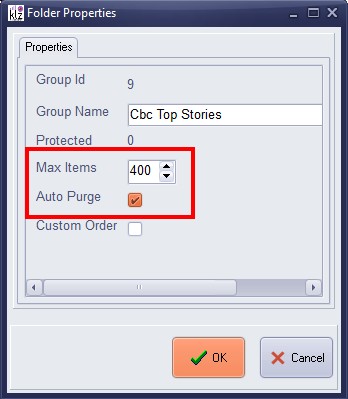
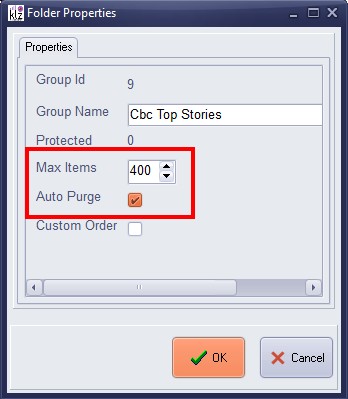
Folder Properties
Step 2
Add a capture entry to the wire capture window. From the wire capture window, select the "New" button on the tool bar create a new feed to type 'Atom RSS' and name it 'CBC Top Stories'
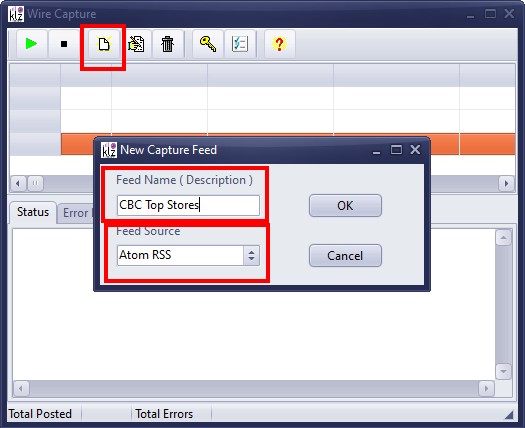
New Feed Capture
Step 2.1
Fill in the selected fields as seen below. In the 'Text Post Path' field select the folder you created earlier.
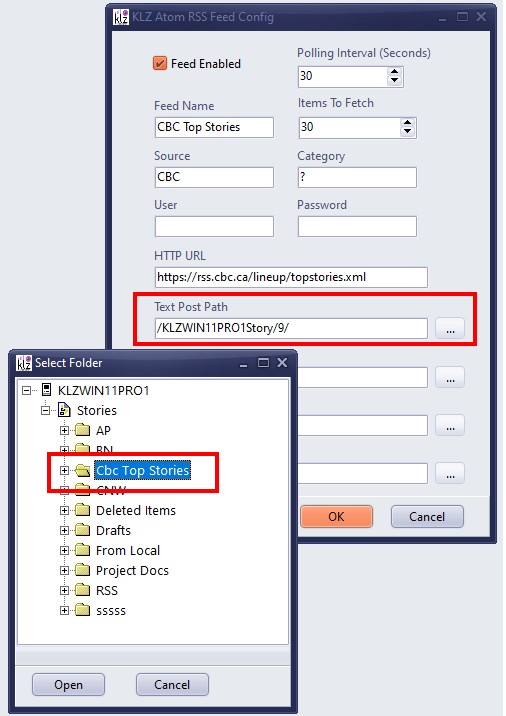
Feed Select Folder
Step 3.
Begin Capturing. Press the play button to begin capturing content. After the wire capture has completed a capture cycle you will see the captured content in the Local News Panel and in the MySites folder you created earlier.
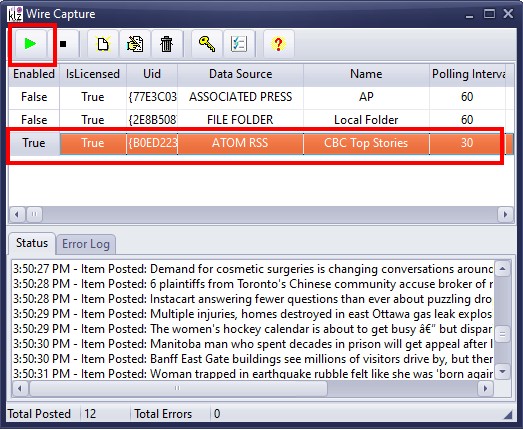
Start Capture
Section 3 - Configuring a Local Folder
File Folder Capture ( Local Folders )
File folder capture allows the user to monitor and automatically import content from a local folder on their computer. For example the user my decide to monitor the export path of their external audio editor or the ZOOM export path. The user could also decide to monitor a cloud folder (MS One Drive, Google Drive, Drop Box) and import content shared from their mobile device.
Follow the steps described in section 1 above to create a folder for Local Folder Capture. In the case below we are capturing a folder used by Microsoft One Drive.
Step 1
Create a folder to store the content you wish to capture.
( See Steps 1.0 to 1.3 above for instruction on creating a local folder )
Step 2
Create a new capture feed in the wire capture window of type 'File Folder'
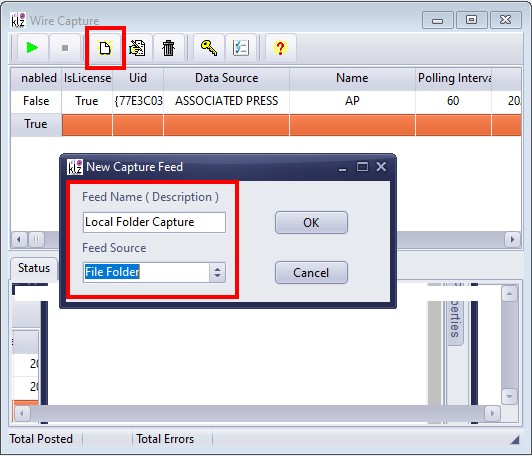
Local Folder Config
Step 2.1
Configure the capture feed. In this case we will be capturing audio files from our one drive folder which we have shared from our mobile device.
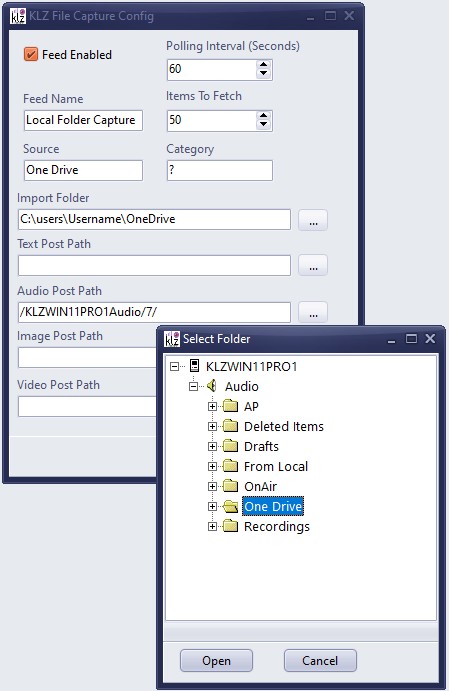
Folder Capture Config
Step 3
- Begin capturing. If configured correctly you should be able to share an audio file from your mobile device to your MS "OneDrive" and have it automatically imported into Newsroom.
Section 4 - Wire Capture Resources on the Web.
This is the first release of wire capture for newsroom clients. Some experimentation and trial and error may be required to configure the wire capture correctly. The following sites contain rss news feeds which you can attempt to capture with Wire Capture.
https://www.cbc.ca/rss/ ( RSS Text feeds )
https://www.cbc.ca/listen/cbc-podcasts ( RSS audio feeds - Podcasts )
https://www.nasa.gov/content/nasa-rss-feeds ( RSS text, image, audio, and video feeds )
https://blog.feedspot.com/npr_rss_feeds/

